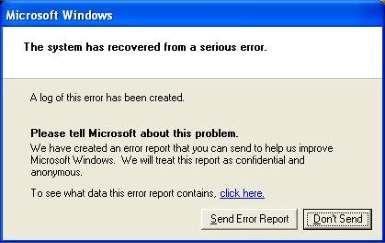Asked By
simonthames
1000 points
N/A
Posted on - 06/22/2011

Hi friends,
I am using an old version of Microsoft Office which is the version 2003. When I decided to use the newer version Microsoft Office 2007, I removed the older version, the removal process was done successfully. So I installed Microsoft Office 2007, it was installed successfully.
After it, I also upgraded my anti virus to latest version by removing the older once, and installed the latest version, and updating it virus definitions.
After all those process, I restarted my computer. When I rebooted my computer and windows stated, and error message appeared that said windows recovered from a serious error.
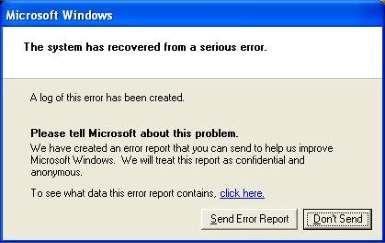
The system has recovered from a serious error.
A log of this error has been created.
Please tell Microsoft about this problem.
We have created an error report that you can send to help us improve
Microsoft Windows. We will treat this report as confidential and
anonymous.
To see what data this error report contains, click here.
I don't remember meeting with errors when I did the mentioned process above. Could somebody share some ideas for me to understand the error I meet.
Thank you.
Answered By
Glenn.R
5 points
N/A
#123192
The system has recovered from a serious error after updating Office 2003

Hi Simon,
The issue is present by default in Windows XP operating system which has been resolved by installing the latest Service Packs. Try following any of the methods provided below to resolve the issue:
Method 1:
The issue can be resolved by installing a patch released by Microsoft. Please visit the following web link and follow the instructions provided to download and install the Patch.
Method 2:
This issue is also resolved by installing the latest Service Pack for Windows XP. Windows XP Service Pack 3 is the latest one available for Windows XP Operating System. You can download it
For more information, visit:
Method 1:
To disable the error reporting function:
-
Right click “My computer”.
-
Select “Properties” from the menu.
-
On the System Property windows, choose the “Advanced” tab.
-
Click the “Error Reporting” button at the bottom of the window.
-
Choose “Disable error reporting” and uncheck the “But notify me when critical errors occur” option.
-
Click “OK” to close all the windows.
Method 2:
Try resetting pagefile:
-
Right click on “My computer”.
-
Select “Properties” from the menu.
-
On the System Property windows, choose the “Advanced” tab.
-
Click the “Settings” button under “Performance” section.
-
Choose the “Advanced” tab in the Performance Options window.
-
Click the “Change” button under the “Virtual Memory” option.
-
Note down the Initial and Maximum Paging File size under “Custom size” and click “No paging file” and click “Set”.
-
Click “Yes” after the warning message.
-
Click “System Managed Size”.
-
Click “OK” to close all the windows.
-
Restart the computer.
-
Repeat the steps from 1 to 6.
-
Choose “Custom size” option and type in the Initial and Maximum Paging size noted in Step 7 and click “OK” to close all the windows.
-
Restart the computer.
Method 3:
Check whether you have compatible drivers installed for all your hardware:
-
Right click on “My computer”.
-
Select “Properties” from the menu.
-
On the System Property windows, choose the “Hardware” tab.
-
In the System Properties dialog box, click the Hardware tab, and then click Device Manager.
-
Start checking the drivers for the disabled hardware (having a red cross mark), by following the below steps:
-
Open the disabled device by double clicking the device name.
-
On the newly opened window, click the “Driver” tab.
-
The driver versions below 5.1 or dated before 2001 may be outdated.
-
To update the driver, insert the windows XP CD and click the “Update Driver” button.
-
In the "Hardware Update Wizard”, click the last option, i. e. , “No, not this time” and click Next to continue.
-
In the next window, choose “Install from a list or specific location (Advanced)” option and click Next.
-
Click to mark the “Include this location in the search” and browse the CD drive location.
-
Click Next.
-
Follow the on-screen instructions to finish updating the driver.
-
Repeat the same procedure for updating all the outdated drivers and restart the computer when prompted.
Hope this helps.
Glenn
The system has recovered from a serious error after updating Office 2003

Hi,
I can help you with the error message on your Windows operating system.
- Please make sure the computer’s date and time are set correctly.
- Make sure your computer has the latest updates installed.
- Check if the Windows XP has service pack 2 or above installed.
- Check if all the hardware drivers are compatible with the Windows XP operating system.
- Try scanning the computer with the updated antivirus program on your computer.
- If this does not fix the issue, try restoring your computer.
- To restore, type “rstrui” in the Run command (Windows key + R key) and hit enter.
This should fix the issue on your computer.
Thanks and regards,
Skarbos Jay.