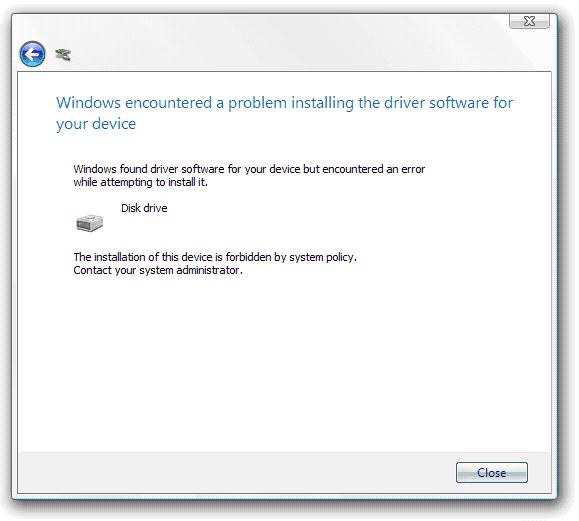Hi,
I have some problem installing drivers. An error occurred, screenshot is shown below.
The error says that my install policy forbids the installation.
Thank you.
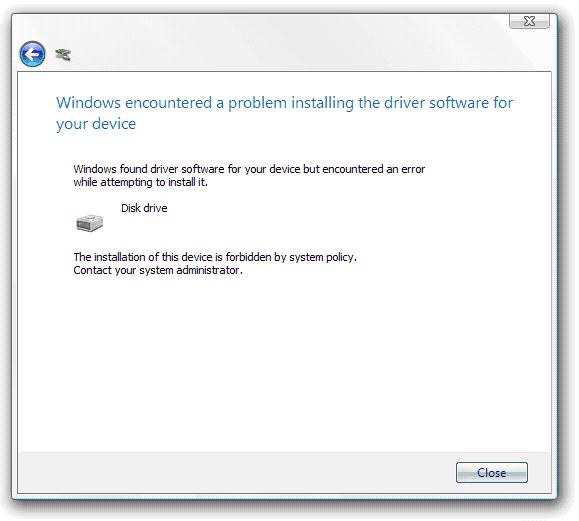
Error:
Windows encountered a problem installing the driver software
for your device
Windows found driver software for your device but encountered and error
while attempting to install it.
Disk drive
The installation of this device is forbidden by system policy.
Contact your system administrator.
System policy forbids the installation

Hi Jessica,
I also face the same problem some times ago when i was using Windows 7 (currently i am using windows xp) though i figured out how to solve the problem , So, I would like to share the information which worked for me.You try it for yourself, and I am sure that you will also be able to solve your problem.
Steps that you are required to perform while solving your problem:
Step 1:- Go to start menu and then to control panel
Step 2:- Go to administrative tools and click it to open
Step 3:- Now when you go to administrative tools go to local security settings click to open it
Step 4:- When opened you have to click on SOFTWARE RESTRICTION POLICIES under which if you find that there is no restrictions defined you have to right click the SOFTWARE RESTRICTION POLICIES and now click on new SOFTWARE RESTRICTION POLICY
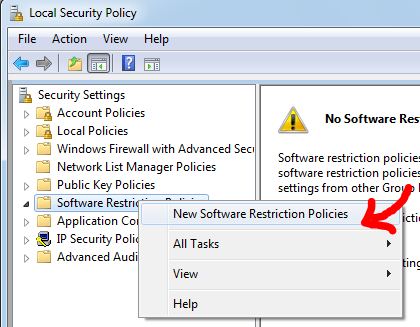
Step 5:- Now click on enforcement (you have to double click it)
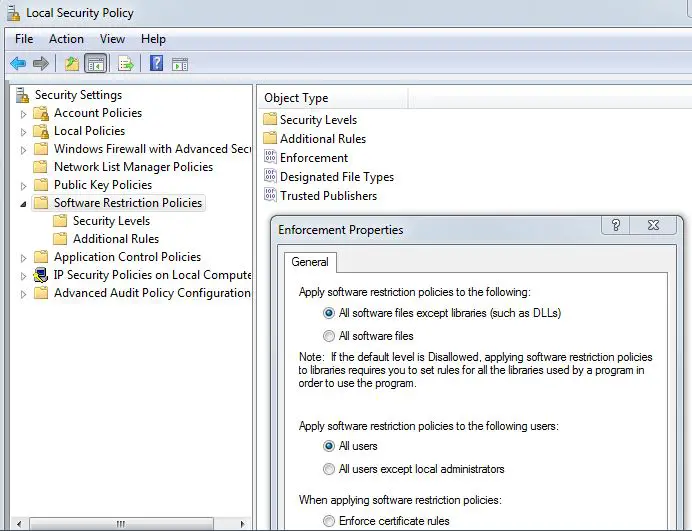
Step 6:- Now under it you have to select all users except local administrators and finally click ok and we are done
Note:- You may have to restart your pc to get it working.
P.S. :- If you still find any problem solving this feel free to pm me or post here .I would be more than happy to solve your problem. 🙂
System policy forbids the installation

Hello Jessica,
The issue you are getting could be as a result of the file being corrupted. In order to resolve it, you will need to contact the manufacturer about the availability of an update for the driver. The following are the steps that will help you work around this problem:
-
These steps involve modifying the registry, and serious problems may occur if you do it incorrectly.
-
First, you will need to remove the USB device from the computer.
-
And then you will click Start, and then type regedit in the Start Search box, and after that click regedit in the Programs list.
-
Go to the navigation pane and then locate and then click the following registry subkey:
HKEY_LOCAL_MACHINESYSTEMCurrentControlSetControlClass{4D36E967-E325-11CE-BFC1-08002BE10318}
-
After that go to the details pane and then right-click LowerFilters, and then click Delete.
-
You will then exit Registry Editor and restart the computer.
-
Find out if any unknown device entry is listed in Device Manager. In case it is, you will need to delete the unknown device entry.
-
After that you will connect the USB device to the computer.
-
And then click Start, and then type add hardware in the Start Search box, and then click Add Hardware in the Programs list.
-
Click Next. Then, follow the instructions in the Add Hardware wizard to configure the USB device.
Regards,
Carl