System shuts down while trying to run “sysprep /oobe /generalize /shutdown”

Hello,
I have been recently trying to run "sysprep /oobe /generalize /shutdown" as an administrator from the command prompt on the reference machine, but unfortunately, when I try to do this, my system shuts down completely.
I also tried deploying it on another thin client machine, which is HP t5740e, but I got an error on my screen.
The print screen of the error is as follows:
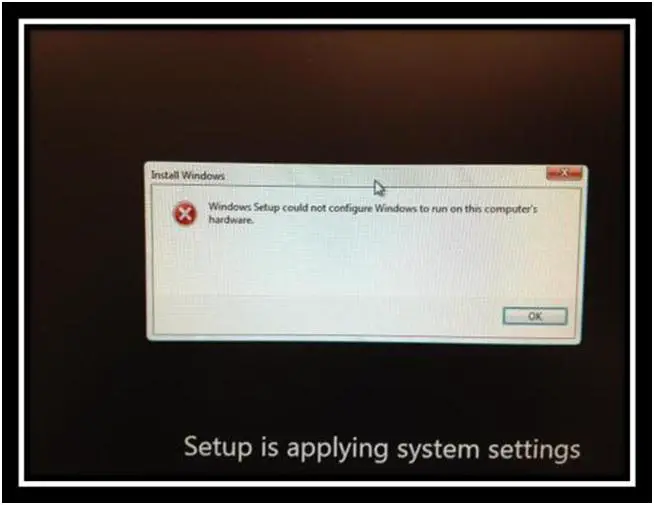
Windows Setup could not configure Windows to run on this computer’s hardware.
I get the following error also:
Error Message from the setuperr.log file
2012-01-24 15:51:14, Error [0x0f0082] SYSPRP LaunchDll:Failure occurred while executing 'C:WindowsSystem32ewfcfg.dll,EwfSysprepSpecialize', returned error code -2147024809
2012-01-24 15:51:14, Error [0x060435] IBS Callback_Specialize: An error occurred while either deciding if we need to specialize or while specializing; dwRet = 0x80070057
Now, I am using the Original equipment manufacturer (OEM) image from HP and it works trouble free, if the image is on the same device where the image was created.
I have asked for support with Microsoft, but they say that I have to work with hp. I don’t know what to do.
I have searched a lot for HP support but cannot get any. Your help is needed in this regard.
Thanking you a lot.
Best wishes.












