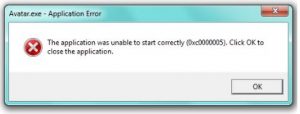Hello, Mentioned for the 0xc0000005 error code and notify the system requirements for the guidance too also reply soon and thank you very much as well.
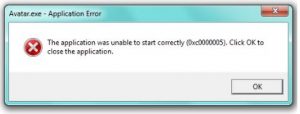
Systems Requirements For 0xc0000005 Error Code As Guidance.

Hey, 0xc0000005 error code can be solved by formatting the systems drivers too or can diagnose the RAM as well. Also can recover the console settings too and chkdsk commands as well if needed. The follow are the specifications for the same too:
- The processor will be for 1 GHz
- Supported in both 32 and 64 bits too
- The HDD space is 16 GB
- The RAM will be 2 GB respectively.
Systems Requirements For 0xc0000005 Error Code As Guidance.

The other term for error code “0xc0000005” is “Application Error“ or “Access Violation” error. You may receive this when your computer is not able to completely process the files and settings it requires to run a specific application or installation. It is caused by many different things like faulty memory modules, errors in files, and problems with the settings on your computer.
There are many ways to fix this and one is to restore your computer to a previous state. Click “Start,” “All Programs,” “Accessories,” “System Tools,” and then “System Restore.” Select a restore point that dates back before the error appeared then follow the instructions to restore the computer. Another way is to fix problems in the Windows registry.
Download PC Tools Performance Toolkit and install. Once installed, start PC Tools then go to “Performance” tab and click “Clean Your Registry.” Make sure “Complete Registry Scan” is selected then click “Start Scan.” Wait until the scan is complete then repair them. You can also use CCleaner to fix problems with the registry. Download the free version of CCleaner and install.
Once installed, start CCleaner then select “Registry” on the left pane and click “Scan for Issues.” After the scan, click “Fix selected Issues” to fix all the problems found. After this, restart your computer.