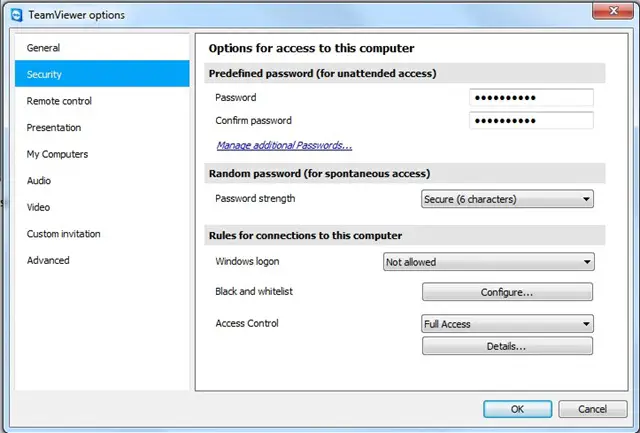Team Viewer connection causes failure to negotiate protocol

When I am attempting to connect to team viewer, an error message comes up. ‘It is failing to negotiate the Protocol’.
Teamviewer protocol negotiation failed is the error anything to do with UAC?
Please help me to find out the problem.
Thanks in advance.