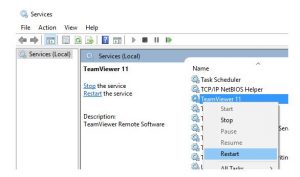Asked By
Tanjek Lara
0 points
N/A
Posted on - 10/23/2017

Team viewer protocol negotiation failed error has occurred in my computer. I even restarted the PC but could not solve the error. Please help to make team viewer work.
Team Viewer Protocol Negotiation Failed To Fix Steps

Start Team Viewer again, first quit the Team Viewer application on the host, and then start it again.
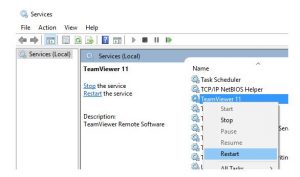
>Start again Team Viewer service.
>Put out of action firewall, counting Windows.
>Disable Intrusion Prevention System.
>Disable any anti-virus shield,
Or
>Resurrect team viewer
>Enable Windows login for every user
>Re-installed + modernized Team Viewer
Team Viewer Protocol Negotiation Failed To Fix Steps

If you cannot run TeamViewer properly on your computer, try updating it. Download the free version of Revo Uninstaller and install it. Once installed, start Revo then select TeamViewer from the list and click “Uninstall.” Follow the normal uninstall process but don’t restart your computer in case you are prompted. If you are prompted to restart, select to restart later.
Once uninstall is complete, click “Scan” to scan your computer for any leftover files and then delete everything it finds. This will remove everything the program created on your computer. After this, restart the computer. After booting, download the latest TeamViewer and install it. Try TeamViewer again and see if it works. If you still receive an error, check if your internet connection is working.
Try resetting your router. Turn off your router and unplug it from the power for about 10 to 20 seconds. Press any button on the router to drain any leftover power. After this, plug the router back to the power and turn it on. When the router is ready, try TeamViewer again.