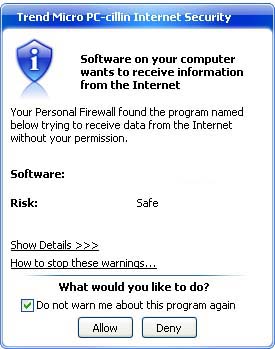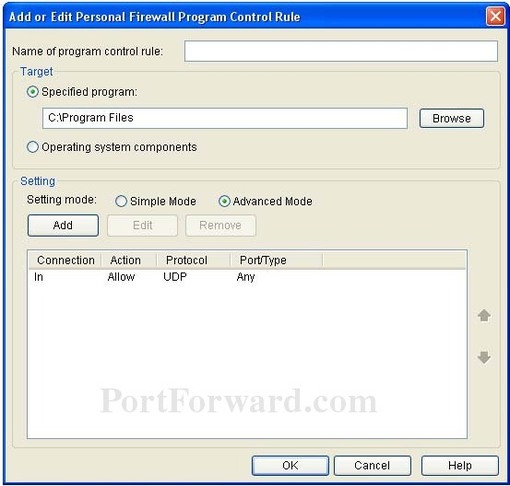Asked By
Young Hern
10 points
N/A
Posted on - 08/24/2013

I am using Trend Micro Internet Security in my Windows XP system, but my Teamviewer blocked by Trend Micro.
How to overcome this issue by changing the settings, please advise.
Young Hern
Teamviewer blocked by Trend Micro

Hi Young!
There's a simple way to avoid the restrictions Trend Micro imposes on your network connections.
You just have to follow some easy steps.
If on opening the Teamviewer you see a Popup window that reads that a software on your computer wants to receive information from the Internet, click Allow.
But it's better to close the program while trying to solve this problem.
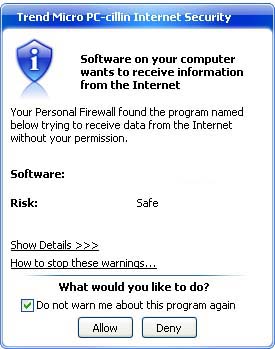
Open up the Trend Micro PC-cillin Internet Security. Go to the button Personal Network & Firewall Controls on the left side.
Then click on the Personal Firewall link. Now a window pane should appear, and you should click on the Settings button.
Then click the Direct Internet Connection and then the Edit button. You'll see the Security level slider, and you have to set it to Maximum or Medium.

I would recommend selecting the Maximum level. Then go to the Program Control tab on the top of the screen.
It will open a list of applications from which you have to select the Teamviewer.
Then click the Edit button on the top of the screen.
Delete all the In rules in the table in the lower half of the window and then click Add to add another rule.
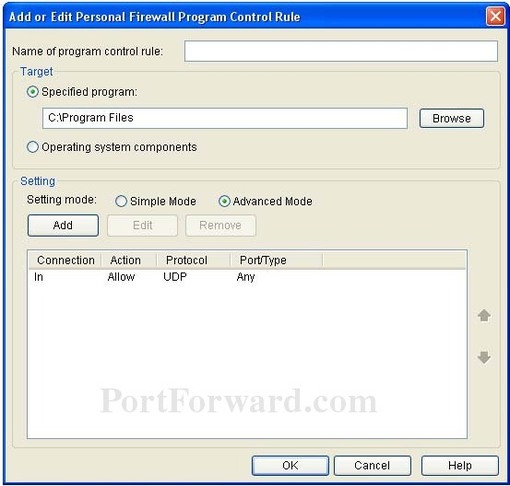
Click Ok to save the rule and then Add again to add a new rule. Then, put a dot in the Incoming radio button.
Also put a dot in the Allow button.
Select the Protocol Type drop down box and select the protocol of the ports you are allowing. You can also select the TCP/UDP option if you don't know what the protocol is. Also put a dot in the Specified Ports button.
Then you should enter the ports and allow in to the Specified Ports box. Set the IP Setting Type to All IP Addresses and then click Ok. Click OK on all the tabs that appear until you return to the initial menu.
These steps should solve your problem.
Hope it helped!
Teamviewer blocked by Trend Micro

That’s a normal behavior for an antivirus to block certain applications that connect to the internet if it is not a web browser or an email client. Since you are using Trend Micro, you can avoid TeamViewer from getting blocked by adding the program to the “Trusted Program List” or to the antivirus’ exclusions list. To add TeamViewer to the Trusted Program List, in Trend Micro, go to “Settings.”
In “Protection” tab, select “Trusted Program List” from the dropdown menu then click “Browse.” Navigate to the installation folder of TeamViewer and select the main EXE file (“TeamViewer.exe”). Next, click “Add to Trusted Program List” then “OK.” To add TeamViewer to the exclusions list, in Trend Micro, go to “Agents,” “Agent Management,” “Scan Settings,” and then “Real-time Scan Settings.” Under “Exclusions,” make sure “Enable Exclusions” is checked.
Under “Enter the directory path,” type the path of the TeamViewer installation folder, for example, “C:\Program Files\TeamViewer” then click “Add” and then “Save.” This should fix the problem.