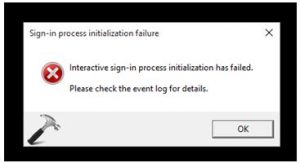Asked By
Isna Rasma
0 points
N/A
Posted on - 03/29/2017

I have recently installed the Windows 10 operating system on my computer. I want to create a new user account. While creating a new user account, I am getting an error message saying that an Interactive logon process initialization has failed. What should I do?
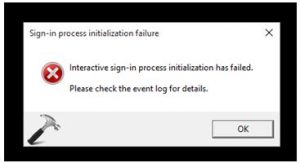
The Interactive Logon Process Initialization Has Failed On My Computer.

Make sure you are the administrator of the computer. To create an account on a computer and set up its login credentials you must be the system administrator of the computer. There are several methods that will help you to overcome the problem. Also, first take a backup of your account. Before trying any of the steps given below make sure you have a backup data.
- Fix the account profile with Windows Trouble Shooter.
- Log in to your previous Windows account and copy all the data of the previous user to your new account.
Delete all your SID and create a new profile.
The Interactive Logon Process Initialization Has Failed On My Computer.

If that error happens on Windows 10 when you try to create a new user account, try booting in Safe Mode and see if the error appears. Click “Start” then in the search box type without quotes “settings” then click “Settings” in the results. On the next screen, click “Update and recovery” then “Recovery.” Under “Advanced startup,” click “Restart now.” On the “Choose an option” screen, click “Troubleshoot.”
On the next screen, click “Startup Settings.” If you don’t see it, click “Advanced Options” and then “Startup Settings.” Next, click “Restart” and then select “Safe Mode” on the “Startup Settings” screen. After this, log in to your computer with an administrator account. Once you’re in Safe Mode, try creating a new user account again and see if the error appears.
If the error doesn’t appear, perform a startup repair from the advanced boot option. Click “Start” then select “Turn Off Computer.” Press and hold the SHIFT key then click “Restart.” Once the computer restarted, click “Troubleshoot,” “Advanced Options,” and then “Startup Repair.” Follow the succeeding instructions.