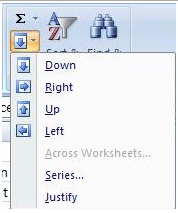How to add Employee number on Excel in an easy way?

I encoded thousands of names to update our employee list but I forgot to put the numbers before the names so I can monitor the list,
How do I save time from typing the numbers?