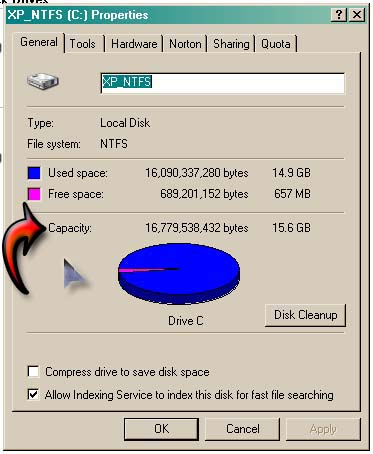I still have a lot of space on my hard drive. I checked on it so I am certain about it. After having my hard drive defragmented by using Auslogics Disk Defrag, specifically the option called Defrag and Optimize, an error in the system is telling me that there is no more space on my hard drive. I tried using Windows Explorer and it tells me the same. The error says that: "There was zero space on the drive and data could no longer be written." This means, files could not be saved or created on my default drive. I could only be able to see the free space when I restarted my computer. But I still could not save my files and I’m going to lose them when my computer is restarted. Please help me. I need to save data every day. How can I do this successfully?
Answered By
ftgkix
0 points
N/A
#102031
There was Zero Space on my Drive

Hi,
Can you tell me what OS are you using right now?
Thanks
There was Zero Space on my Drive

If both Windows Explorer and Auslogics Disk Defrag display the same alert that your hard drive has very little space left or has no more available space left then it is indeed true. Microsoft Windows will also alert you from the system tray when your hard drive starts to have very little space just to make you aware.
I think you are confused about your hard drive’s total disk space and total free space because they are different. The total disk space of the hard drive is the entire capacity of the drive such as 40 GB, 80 GB, 250 GB, and so on but its actual disk capacity or space is usually different from the drive’s specification. See image.
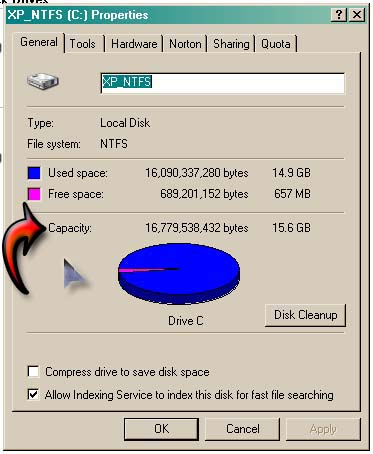
Take the image above as an example. I partitioned my system drive at around 16 GB like what is shown in the Capacity. 15.6 GB is the actual disk space or capacity but that’s not the total free space. It is only the total amount of space that the drive can hold. In “Used space”, it says 14.9 GB.
That’s the total space that all files consumed in the drive. In “Free space”, it indicates 657 MB. This is the total amount of free space or available space that the drive can still hold. It means I’m already going low on space in my drive because I haven’t clean my drive yet.
One way of freeing up space is to clean your hard drive to remove all temporary files and empty the recycle bin. You can use CCleaner to clean your hard drive or simply use Windows’ own Disk Cleanup tool by clicking Start, All Programs, Accessories, System Tools, and then Disk Cleanup.
Just check the boxes of the parts you want to clean then click OK to begin cleaning the drive. If you want to use CCleaner, download it from CCleaner Optimization and Cleaning.