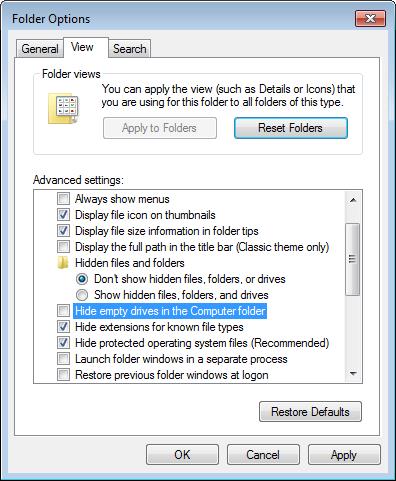Is there a way to see my USB drive?

Dear Blinx,
This problem has been reported in many forums, and naturally I was also affected by this issue, MANY TIMES. You will be surprised that I ALWAYS got a different reason for the issue.
Keeping in view the experience, I would suggest checking and try to resolve in step by step manner as mentioned below.
1. Please check do you have any “folder” or drive SHARED in MY Computer. If yes, what is the drive letter assigned to the shared drive.
2. IF yes, perform this step otherwise go to serial number 3. Click on start – type on search programmers “disk management” without quotation, you will see a window “create and format hard disk partitions”. Click on it (do not fear, this will NOT format Hard Disk) but simply opens the disk management console.
Check if you can find your flash drive here. If yes, simply change the drive letter. Click OK. And go to my computer. Can you see your flash drive?
IF NO, go to serial 3 below:
3. Another Unbelievably simple solution to this error, which worked, is: that simply, shutdown your PC as per your normal practice. BUT again completely UNPLUG it from the actual power supply also.
Yes, you see the modern computers do not completely turn off when you press the off button, as the Motherboard keeps getting the power. Motherboard is the place where all the ports, USB etc. are attached to, and sometimes it also needs to be Re-BOOTED.
When the power is switched on, AND computer is Re-Started, the processor will again load the drivers / hardware, and this may resolve the issue.
IF NO, than some serious steps needs to be performed. Go to serial 4:
4. Open the device manager, by writing” device manager” on the search column. Scroll down to the “usb Controller” and uninstall all the devices under this column. Re-Start the computer, which will automatically install all the drivers again. Check if the problem is resolved.
IF Again NO, go to serial number 5:
5. This task requires you to modify your registry. Please be careful, as incorrect modification of registry can cause serious problems. Make sure you follow the steps carefully. Furthermore, backup your registry first, enabling you to restore in case of something go wrong. To learn how to back up your registry
click on the site:
1. Click Start, click Run, type regedit, and then click OK.
2. Locate and then click the UpperFilters registry value. This value is located in the following registry subkey:
HKEY_LOCAL_MACHINESYSTEMCurrentControlSetControlClass {4D36E967-E325-11CE-BFC1-08002BE10318}
On the Edit menu, click Delete, and then click OK.
3. Locate and then click the Lower Filters registry value. This value is located in the following registry sub key:
HKEY_LOCAL_MACHINESYSTEMCurrentControlSetControlClass {4D36E967-E325-11CE-BFC1-08002BE10318}
On the Edit menu, click Delete, and then click OK.
4. Exit Registry Editor.
5. Restart the computer.
Regards.