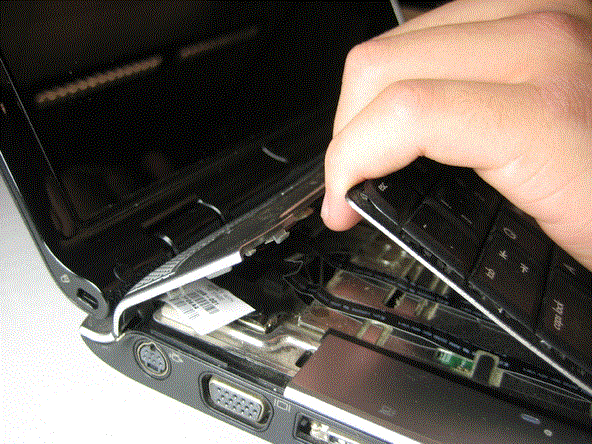I have a bad fan in my laptop and I plan on replacing it myself. I am a bit nervous, but I just do not want to cause any damage. Does anyone have any suggestions or tips for me on doing this repair myself? I would appreciate any words of advice from anyone that may have done this. Thanks.
Tips for replacing fan in laptop

Hi,
If you want to replace your laptop fan by yourself just follow these steps below:
· Firstly, shut down your laptop.
· After that, disconnect all the peripherals attached with it and also unplug the laptop’s power cord.
· Then, place a soft towel on a flat surface of the laptop.
· After that, close your laptop’s display panel and place it upside-down on the soft towel.
· Then, remove the screws from the battery cover.

· After that, depress the locking tabs of the battery of the laptop and take out the battery’s assembly.
· Then, also remove the screws from the hard drive cover and lift the cover off.
· After this, unplug the cable that connects the hard drive and to the motherboard.
· Then, take out the drive from the bay by sliding it.

· After that, remove the screws from “CMOS Battery” of the laptop.
· Then remove the screws of the “Memory Module Panel” from the laptop.

· After this, lift both the “CMOS Battery” and the “Memory Module Panel” up from the laptop and take them out from the laptop.
· Then, remove the keyboard cover by removing the screws.
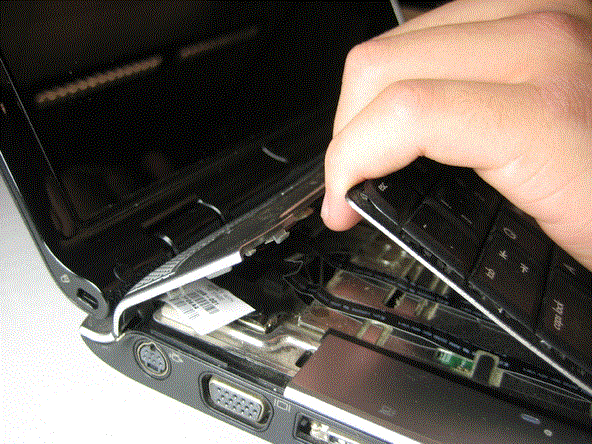
· After removing the cover of a keyboard, turn the laptop over and open the display panel.
· After the previous step, remove the screws of the upper keyboard.
· Then, lift the keyboard up and gently remove the ribbon cable from the motherboard.

· After this, carefully hold the connector with your hand and unplug the wire which is connected to the LED screen board to the motherboard.

· Then, remove the wires from other connections too.
· After that, remove the screws from the laptop display panel.
· After the previous step, unplug the cables that are being connected the USB ports and audio jacks.



· Then, remove the screws from the motherboard of your laptop and take out the motherboard.

· After the previous step, remove the screws from your laptop fan and take out your laptop fan from the laptop case.



· Now, put the new fan in the place of the older fan and tight it with the screws.
· After that, reassemble your laptop in the reverse order.
Hope this answer will help you a lot.