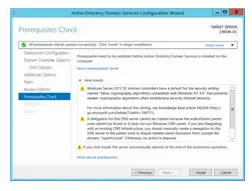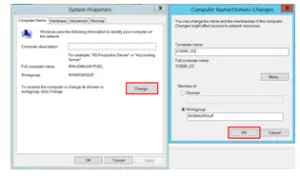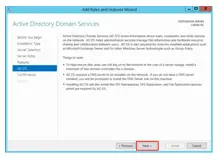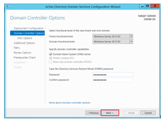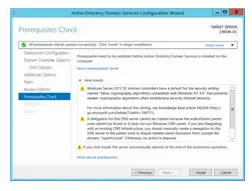Can anyone guide me on how I should install the server 2012 domain controller in my computer system as I have installed Windows Server 2012 R2 on my PC. It will be appreciated if you guide me with steps.
To install server 2012 domain controller

Hi! I’ll tell you how to install a domain controller, for that –
Before making any changes to the computer or installation do the following steps-
Step (i) Change the computer name. Click on Local Server and then click on the Computer name.
Step (ii) Click on the Change button and you will be presented with a window as shown below.
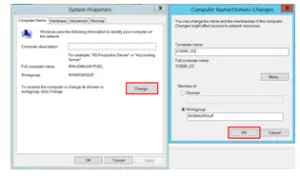
Step (iii) Configure static IP address. Click on “IPv4 address assigned by DHCP, IPv6 enabled”. ( I have configured mine to be 192.168.160.5 ).
Step (iv) Right-click on Ethernet0 and select properties. Uncheck the “Internet Protocol Version 6” and click on properties for “Internet Protocol Version 4”. Hence you will be prompted to input your static IP, subnet mask, default gateway, and DNS.
Step (v) Plan the domain name to use. I will use techhvy.com.
Installing the Server 2012 Domain Controller using Server manager –
Step(i) First of all, login to your Windows Server 2012 and open the Server Manager. Click on “Add Roles and Features” in your Server Manager.
Step(ii) Once the Add Roles and Features Wizard has started up, select Next on the “Before you begin” screen.
Step (iii) Click Select a server from the server pool, click the name of the server to install Active Directory Domain Services to, and then click Next (If you wanted to install a service on a remote server, you have to create a server group containing the remote server)
Step(iv) Click Active Directory Domain Services. When the Add Roles and Features Wizard dialog box opens, select Add Features, then Next.
Step(v) On the Active Directory Domain Services page, there will be some features to be selected. You can choose any of them or can just click on Next.
Step(vi)The next window will prompt with some best practices. The Active Directory Domain Services Role will install the following in a new environment:
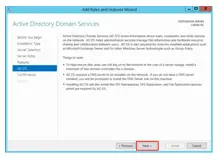
1)DNS Services
2)DFS Namespaces Services
3)DFS Replication Services- Replication Services
4)Group Policy
Step(vii) The confirmation page will display all components that will be install. On a new server, a reboot is not needed to install the Active Directory Domain Services role. Click on Install and wait for the installation to finish.
Step(viii) After the installation, you will receive a notification to promote the server to a DC. Select Promote this server to a domain controller.
Step(ix)In the Configuration Wizard, select the last option “Add a New Forest” and provide the Root Name (I have used techy.local), then click on Next.
Step(x)You must provide a password so that in case a problem occurs, you can recover from it and click on Next.
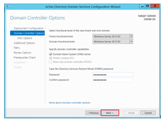
Step(xi) Click on Next after seeing the DNS delegation error. This error is because we do not have any DNS servers yet. Leave the default for the NetBIOS name and click on Next.
Step(xii)Various paths will be provided; you can leave the default and click on Next.
Step(xiii)Review the installation and click on Next. You can view the script and save it or use this script to install AD DS. If all prerequisite checks were successful you could click on Install. Check if your server was successfully promoted on the results page, then click Close. A reboot is required, and it happens automatically.