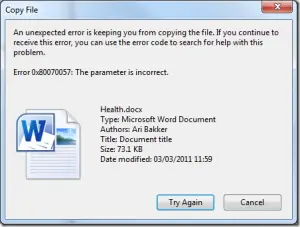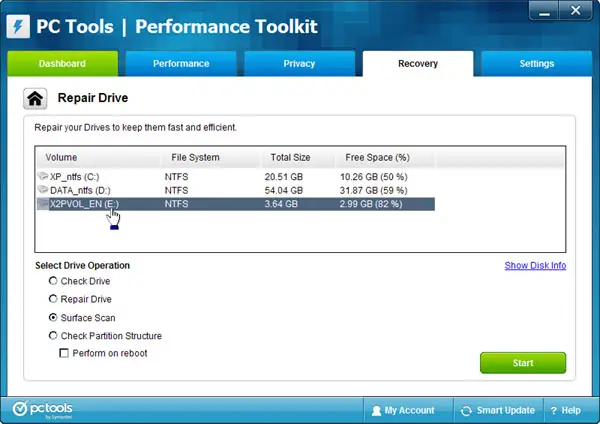To Tackle With The Message ‘an Unexpected Error Is Keeping You From Copying The File’ Generated While Copying A File To The Destination

Sir, I am getting an error continuously while copying a file from my pen drive. I don’t know why. I actually copied the file several times from the source and got a message “an unexpected error is keeping you from copying the file”. What I should do to get rid of this problem?