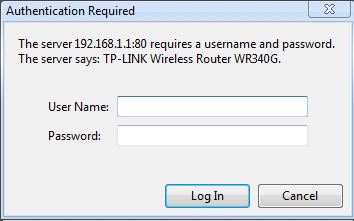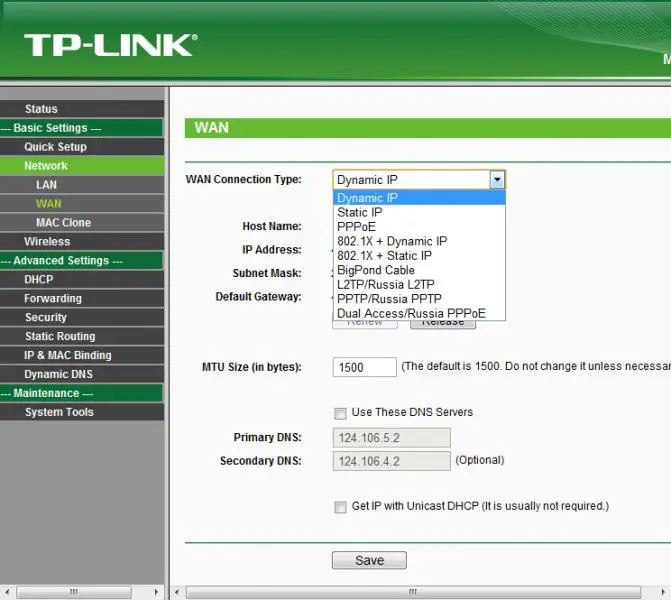TP link wireless DSL router configuration

Hi,
I bought a new TP-Link wireless DSL router.
My problem is how to configure this device. I've read and followed the instructions in the manual but it seems, I still can't connect to the internet using this router.
I have an automatic detect setting configuration, on my Internet Service Provide. Can anyone teach me how this works?
I already followed the instruction on the manual. Could there be some instruction missing in the manual?