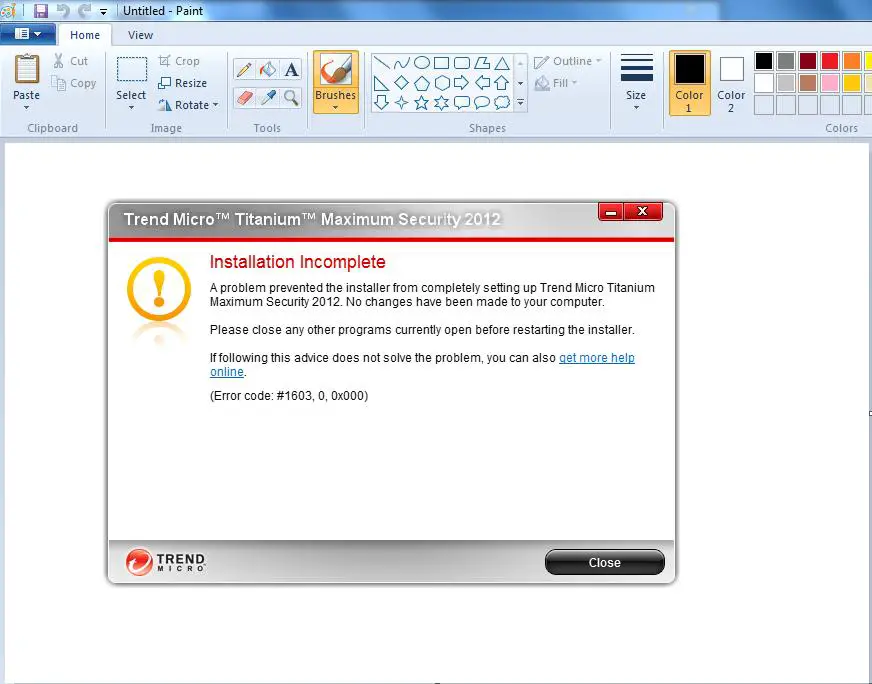Hi Alison Nettles, you didn’t mentioned which Operating system you are using. So I am providing you for Windows XP, 7 and Vista Version solution.
1. For deleting the contents of Temp folder. Follow these steps:
a) First of all Click Start > Computer.
b) Then Double-click Local Disk (C:) > Windows > Temp.
c) After that delete all the records inside Temp folder.
2. For deleting tmtdi.sys.
a) Need to Click Start > Computer.
b) And Double-click Local Disk (C:) > Windows > System32 > drivers.
3. For deleting tmtdi.sys file.
a) Need to Run the Permission Tool.
b) Then Download > save the Permission Tool on your desktop.
c) Remove the file. For that Type "novirus" while you are pressed for a password.
Double-click PermissionTool.exe to run it.
4. For deleting the Trend Micro folder in the following locations:
a) C:Program Files folder
b) For Windows XP: C:Documents and SettingsAll UsersApplication Data folder
c) For Windows Vista as well as Windows 7: C:ProgramData folder
5. For deleting the Trend Micro registry entries need to follow the following:
Note: Editing your computer's registry may be cause serious errors on your computer. Every time build a backup before creating any changes. If you want assistance, Go Help > Help Topics on the Registry Editor window. You can likewise contact Trend Micro Technical Support.
To open the Run window, Press Windows plus R keys on your keyboard.
On the Open pitch> type "regedit" > press Enter. The Registry Editor window will open.
For deleting the TrendMicro registry entries in the following locations:
HKEY_LOCAL_MACHINESoftware
HKEY_CURRENT_USERSoftware
Reinstall your Titanium program. For guidelines, click on your program below:
2014 Version
Titanium Maximum Security
Titanium Internet Security
Titanium AntiVirus +
2013 Version
Titanium Maximum Security
Titanium Internet Security
Titanium AntiVirus +