
Good day guys,
I have been using this software for so long until this time. I encountered an error as I was playing music. I include an image stating the error:
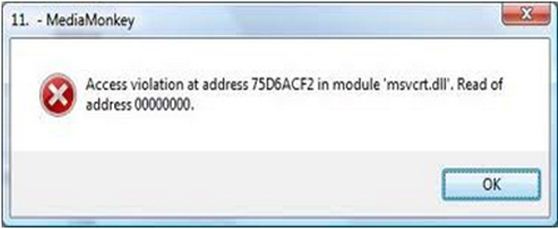
MediaMonkey
Access violation at address 75D6ACF2 in module’ msvcrt.dll’. Read of
address 00000000.
OK
I closed the application and started it again but the same error shows up again. Any help with this guy.
Trouble encountered in opening the Media Monkey software

The same concern is not being able to look for, or even strange problems with searching for within a playing song.
This is usually caused by mistakes in the song files, or perhaps through insects within the utilized decoder (feedback plug-in).
To resolve the issue:
Analyze/repair MP3 documents together with VbrFix (regarding VBR documents) or even Mp3Val (with regard to both CBR and VBR files). Try out actively playing the actual song together with an additional feedback plug-in. With regard to Media Monkey, you can test Media Monkey’s MP3 plug-in (in_wmp3.dll), the Angry plugin (in_mad.dll) or perhaps the Mpg123 plug-in (in_mpg123.dll).
To identify the actual plug-in used to play the current track, click within the top-left corner with the player and click on "Configure current input plug-in". To push any plug-in not necessary for use (to try the additional plug-in), disable it by altering the extension from .dll to be able to e. g. .dll.off. Restart Media Monkey to determine the changes.
Trouble encountered in opening the Media Monkey software

That problem is on a particular file, “msvcrt.dll,” which is probably corrupt or has other problem that’s why an access violation error was triggered. Since the error is an access violation or related to permission, make sure you are logged in as administrator. If you have an administrator account try running the program as administrator to give it full permission.
Right-click MediaMonkey and select “Run as administrator” then enter your password when you are prompted to continue. See if this works. If this doesn’t work, try updating the program. Download the latest MediaMonkey for Windows and install it over the existing version to upgrade it. Once the program is upgraded, try MediaMonkey again and see if it works. Also, make sure the program is compatible with your computer.
The latest MediaMonkey supports Windows XP, Windows Vista, Windows 7, Windows 8.x, and Windows 10 both 32-bit and 64-bit.













