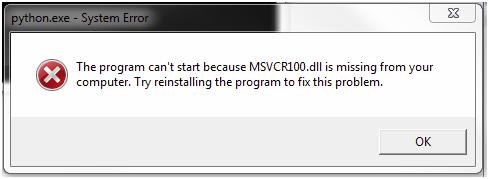Asked By
anville
10 points
N/A
Posted on - 02/28/2012

Hi everybody,
I am facing trouble installing MySQL Workbench. I tried to uninstall and reinstall it. Still, I failed on repairing it.
I have attached a screenshot of the error below. Don’t know what’s going on. Can anyone help me?
Thanks for suggestions.
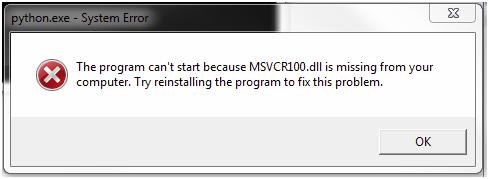
Error:
python.exe-System Error
The program can't start because MSVCR100.dll is missing from your computer. Try reinstalling the program to fix this problem.
Trouble in installing MySQL Workbench

Hi there ,
It seems you are having trouble with some dll files ,
I suggest you uninstall the software first by going to start -> control panel programs and features (win 7) or click on add or remove programs (win XP) then uninstall from it ,
Now download a fresh version of mysql and then try installing it again .
If it didn't worked and still you have this error means , there is a faulty dll either in your mysql file system folder or in your system32 folder .
All you have to do is download the dll file from :- https://www.dll-files.com/msvcr100.dll.html
And then copy it to your mysql folder in C:/program files copy to all directory in it and also copy that file into the C:/Windowws /System32 folder now do a system restart in order to refresh any unhandled process or service of mysql and now try to do it .
Trouble in installing MySQL Workbench

The usual cause of a missing DLL file such as this one is an incompatible program but seeing you are running Python then it is not possible because nowadays, because of the current speed of today’s computers, there is not a single computer that cannot run Python. If Python is throwing a missing DLL error, try reinstalling it. Download Revo Uninstaller Freeware.
Use the supplied password to unpack then run the installer to install Revo Uninstaller. Once installed, start Revo Uninstaller then uninstall Python from your computer using the panel. Follow the instructions to uninstall the program completely without leaving any files or registry entries behind. Next, go to CCleaner Free Download then download and install CCleaner Free. Once installed, launch CCleaner and clean your system.
Restart your computer afterwards then install Python back. See if this works. You can also update to the latest if you are using an older version. Go to Python Downloads for Windows to download the latest. If you want to register CCleaner, download CCleaner Registration Codes. Use the supplied password to unpack then open “license-keys_readme.txt” with Notepad and follow the instructions.