Asked By
shaheryar
20 points
N/A
Posted on - 07/27/2011

Users are having trouble connecting to Internet hosts. I suspect there is a problem with the Domain Name System (DNS) server and want to verify this. What troubleshooting step can I take to determine whether the DNS server is resolving Internet host names?
Some of the potential solutions are given below.
Please select the appropriate solution and justify your answer.
Answered By
hms01
0 points
N/A
#93777
Troubleshooting step to determine the DNS server resolution>

You have to basically check for two conditions to solve this issue:
-
First of all, you have to check whether all the computers in your office network are facing the name resolution issue or the problem has affected only a particular segment of the network. As a fully qualified domain name is often cached, it becomes very important to resolve a particular name of the computer that so that the concerned machine would not require resolving it.
-
Secondly, check whether the computers linked in your network are facing issues while resolving internal, external or both types of names. In case, you are facing trouble in resolving names of other computers on your internal network, it is most likely that you have a true DNS failure.
Sometimes, the DNS server is able to resolve names on your local network but still it might be unable to resolve the names of various internet domains. Follow the following steps to rectify the problem in this case:
-
Open the DNS console and right click on your DNS server.
-
Select the properties option from the pop-up menu. This will open a window displaying the properties of the server.
-
Go to the Forwarders tab where all the forwarding IP addresses are listed.
Thank You.
Troubleshooting step to determine the DNS server resolution>

Here are certain ways to sort the problem if you think that you have an issue with the Domain Name System (DNS).
-
If you are unable to visit a site normally, then you can try its Fully Qualified Domain Name or FQDN to visit the website. For e.g., https://www.facebook.com/. If you are able to visit this website then TCP/IP is configured properly on your computer.
In case you are able to connect to Facebook but are unable to visit some other websites even after multiple tries, it might be that the site is not functioning properly or the site has been temporarily moved to some other location on the internet. Contact your Internet Service Provider or ISP if you are unable to connect to certain websites but are able to visit other websites.
In case when you are unable to visit any website, check for any problem with your Internet browser configuration or the TCP/IP configuration for your dial-up connection.
-
Check the configuration of your internet browser by clicking on Tools then Internet Options and then connections to view the settings of your Internet service Provider.
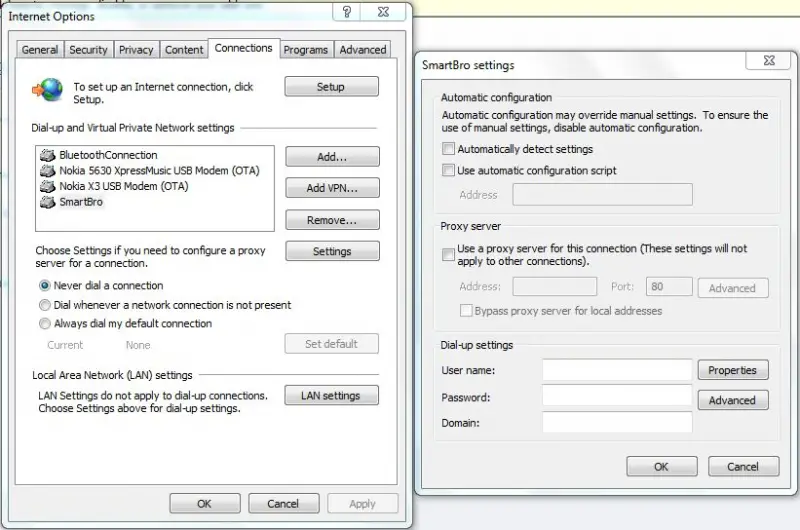
You check the LAN settings if you want to check whether the browser is using a proxy server to connect to the internet.
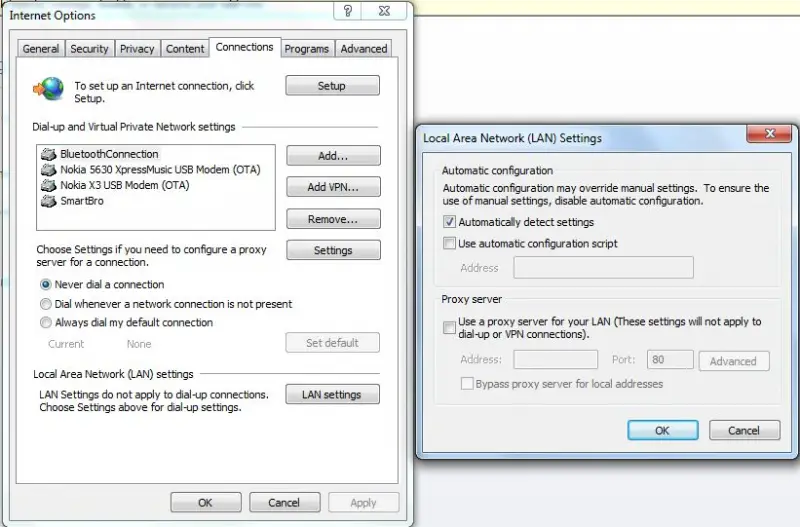
-
To test and confirm your IP address click on start then All Programs then Accessories and then command prompt. Type winipcfg or ipconfig to get TCP/IP settings of all the modem connections and network adapters connected to your computer. Double check for the TCP/IP configuration of the network adapter you are testing for as it should not be in Media disconnected state.
Ping the IP address, IP address of DNS server and default gateway address. Manually verify that the default gateway IP address and DNS server IP address are correct. Also, assure that the DNS server and all the routers are working fine in case the ping command fails.
-
You can also use NSLookup by typing NSLOOKUP followed by the host name for which you need to test the name resolution in the command prompt. Though the DNS server is generally is listed as unknown, this command would give you the output as the IP address and the name of the DNS server that resolves the name. It also provides the fully qualified domain name and the IP address of the specified host.
-
You can try using an alternate DNS server if your primary DNS server is facing issues. Sometimes, the name resolution starts working just by switching DNS servers. If on interchanging the servers, the problem gets solved that means that the problem was not due to any external factor.
Please check for the Media disconnected state, the cable connections and ensure that you are connected to the internet.
I hope this solves your problem.
Troubleshooting step to determine the DNS server resolution>

Assuming we have a valid public IP address:
1. Disable 3rd party and windows firewall.
2. Open command prompt and ping a URL (e. g. Ping www.google.com)
2.1 If it returns all 4 packets, it means there is a possible browser issue.
2.1.1 Use another browser to justify.
2.1.2 Remove any proxy settings.
2.2 If you lost all 4 packets, get Google's IP address from your ping information.
3. Ping Google's IP address [74.125.71.147] (e. g. Ping 74.125.71.147)
3.1 If it returned all 4 packets, it means there is a DNS issue.
3.1.1 Justify by opening a browser, type Google's IP in the address bar and enter.
3.1.2 Type ipconfig /flushdns.
3.1.3 Type ipconfig /registerdns.
3.1.4 Restart computer.
3.1.5 If still not working, contact ISP for a possible area outage or server issue.
3.2 If you lost all 4 packets, it is a possible DHCP server issue.
3.2.1 Contact ISP for a possible area outage or server issue.
4. If ISP's servers and equipment have no issues, contact a computer technician.
Troubleshooting step to determine the DNS server resolution>

Solution1: First you have to verify that the server computer has a valid functioning network connection. Then, check that related client hardware (cables and network adapters) is working properly on the client using basic network and hardware troubleshooting steps.
Solution2: If the user can ping the DNS server computer, verify that the DNS server is started and able to listen to and respond to client requests. Try using the nslookup command to test whether the server is responding or not.
Solution3: Determine whether the DNS server is authoritative for the name and proceed accordingly.
For example, if the client is attempting to resolve the name host.example.microsoft.com, verify that the preferred (or an alternate, if one is being used) DNS server queried by the client loads the authoritative zone where a host (A) resource record (RR) for the field name should exist.
If the preferred server is authoritative for the name and answered using incorrect data, it indicates that the applicable zone might have outdated or stale information in the applicable RR data. If that is the case, you can add and remove the appropriate RRs in the zone.
Another option where dynamic updates are enabled is to force registration and update at the computer targeted by the query. You can force it to update the registration of its resource records by typing the ipconfig /registerdnscommand at a command prompt.
If the preferred server is not a direct authority for the queried name, it likely answered the query based on information obtained and cached during an earlier recursive lookup. In this case, you might consider clearing the server name cache. This compels the server to use new recursive queries for this RR data and rebuild its cache contents based on current information.
Hope these solutions are helpful and can solve your problem.
Thanks!













