Try to open Icofx in Windows Vista SP1 it crashes

Hello,
When I try to open Icofx in Windows Vista Home Premium Service Pack 1, it crashes with this info that Windows Vista gathered. How can I remove this error? Can you provide me the solution? Any help would be appreciated. Thanks.
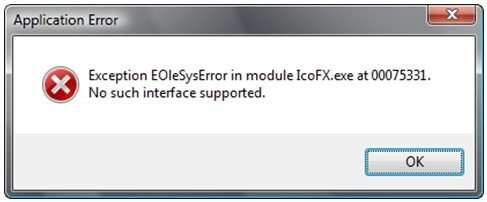
Exception EOleSysError in module IcoFx.exe at 00075331.
No such interface supported.
OK












