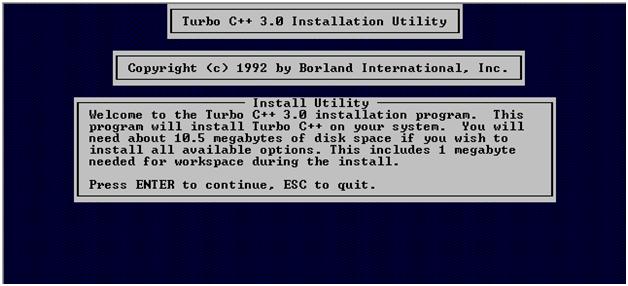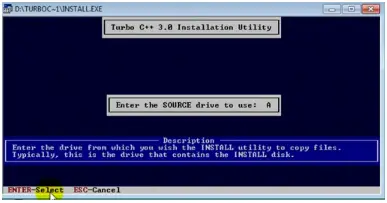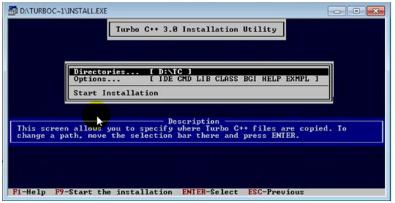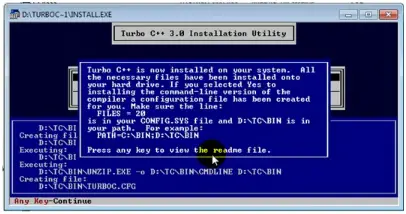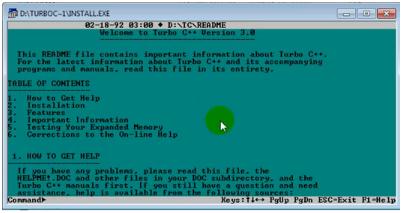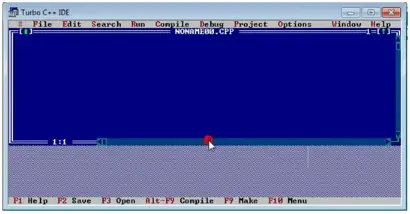Turbo C Installation Error Help

Hey people,
I am new to C++. A friend told me that I could test C++ Programs using this piece of software called turbo C.
I have downloaded it however the Installation is quite complicated.
He moment i press enter i don't understand what to do.
Please help ASAP.
Thank you for reading.
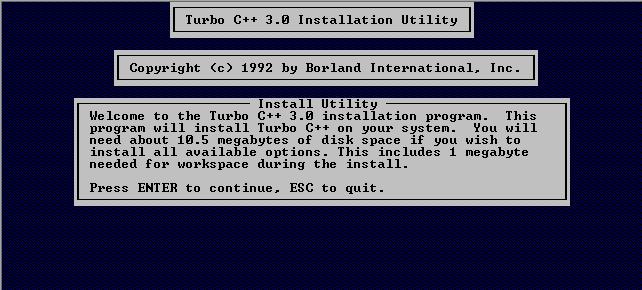
Turbo C++ 3.0 Installation Utility