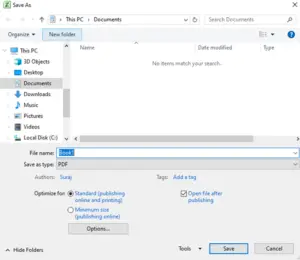Tutorial to save Microsoft Excel file as PDF
Asked By
0 points
N/A
Posted on - 05/28/2020

Hi, I have just started using Microsoft Excel, and I don’t know many things about it. I need to save my Microsoft Excel file as a PDF document and not as a .docx document; please help me. How to save Microsoft Excel file as PDF? Thank You.