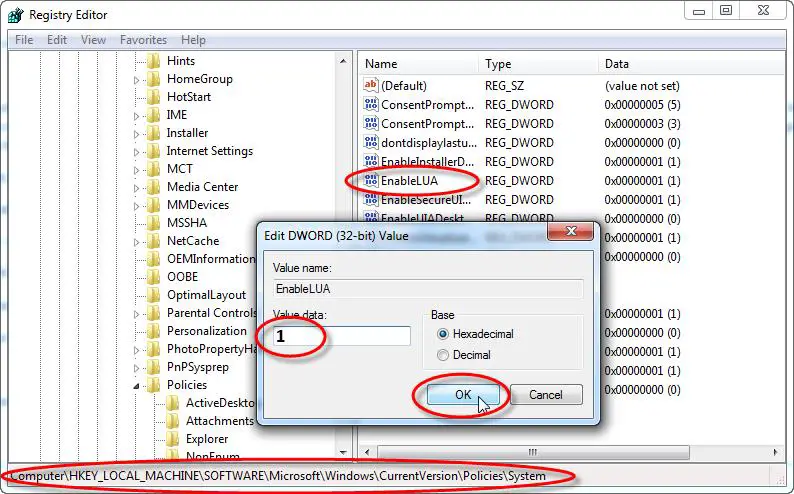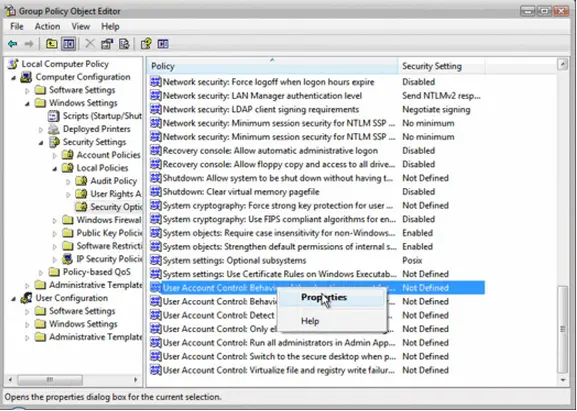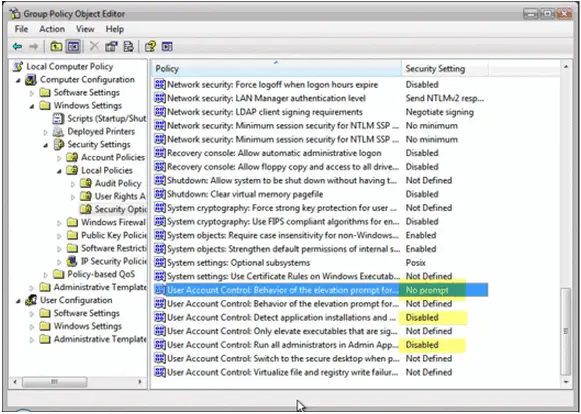UAC is turned off issue

Hi experts,
Long ago I tried turning off UAC. But now that I know its important, I turned it on. Now the problem is, every time I start up my PC, the UAC is turned off, then I have to enable it again. Then after restarting, the UAC is disabled again.
How can I enable UAC on start up?
Thanks.