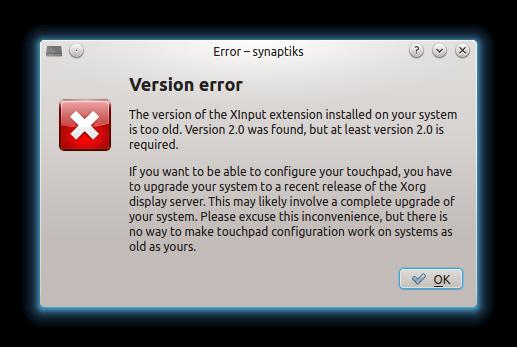Hello,
I have problems getting stack traces from a Python program in Ubuntu 12.10. I use the right version and I don’t know why this error appears. Can anyone help me please to fix this error ? Why I have compatibility issue ?
Thanks !
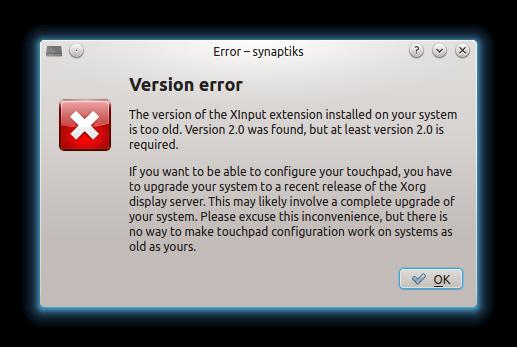
Version error
The version of the Xlnput extension installed on your system is too old. Version 2.0 was found, but at least version 2.0 is required.
If you want to be able to configure your touchpad, you have to upgrade your system to a recent release of the Xorg display server. please excuse this inconvenience, but there is no way t make touchpad configuration work on systems as old as yours.
Ubuntu 12.10 error with synaptiks driver

If you have a problem with your touchpad, try following these. Start Ubuntu then open the Terminal. Type without quotes “mkdir $HOME/Desktop/build” then hit Enter. Type without quotes “cd $HOME/Desktop/build && wget https://david.hardeman.nu/synaptics-suse-patches.tar.bz2; then hit Enter. Type without quotes “apt-get source xserver-xorg-input-synaptics” then hit Enter. Type without quotes “cd xserver-xorg-input-synaptics*” then hit Enter.
Type without quotes “cd debian” then hit Enter. Type without quotes “cd patches” then press Enter. Type without quotes “tar xfvj ../../../synaptics-suse-patches.tar.bz2” then hit Enter. Type without quotes “ls -1 2*.patch >> series” then hit Enter. Type without quotes “cd ../..” then hit Enter. Type without quotes “sudo apt-get build-dep xserver-xorg-input-synaptics” then press Enter.
Type without quotes “dpkg-buildpackage -us -uc -rfakeroot” then hit Enter. Type without quotes “sudo dpkg -i ../xserver-xorg-input-synaptics_1*.deb” then hit Enter. Type without quotes “sudo dpkg -i ../xserver-xorg-input-synaptics-dev*” then press Enter. After this, restart your laptop and then adjust the settings as desired. You can configure your touchpad by navigating to System, Preferences, Mouse, and then select Touchpad tab.
Uncheck “Enable mouse clicks with touchpad” then try the touchpad afterwards. You can also check “Enable horizontal scrolling” and then see how the touchpad functions.