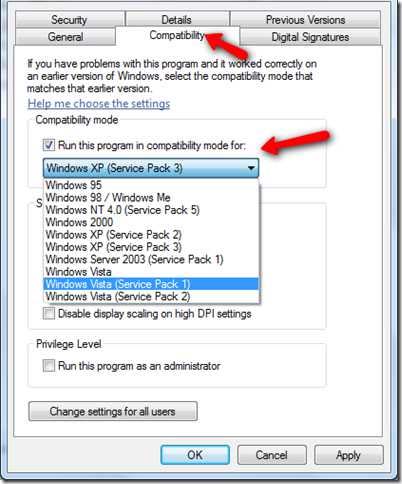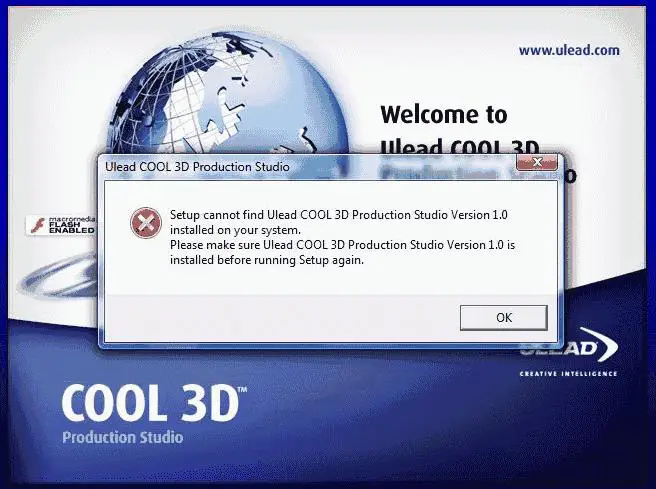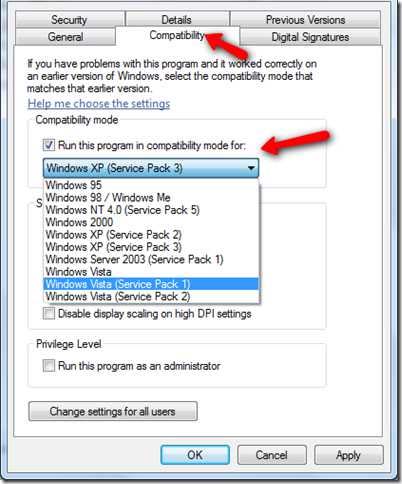Hi,
I am facing a wired error message, when I am in the process of Ulead COOL 3D Production Studio setup in Windows Vista operating system. The download was good and installation also went pretty well and good. The problem was only with the setup. I am getting this error message; but it is already installed in the computer. How come I get this odd error message? Please guide me, thanks.
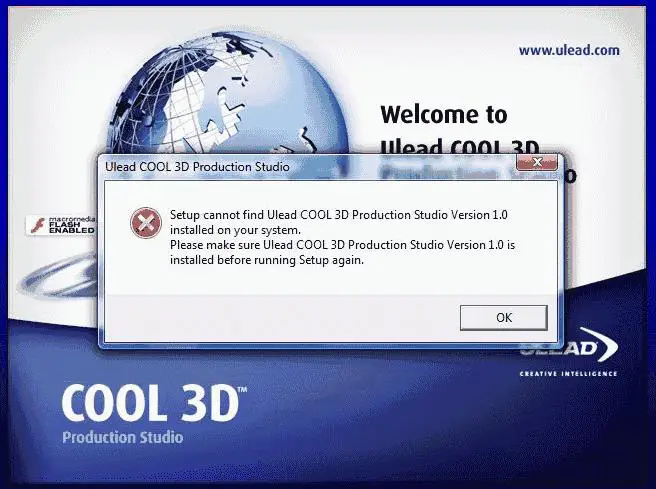
Setup cannot find Ulead COOL 3D Production Studio Version 1.0 installed on your system.
Please make sure Ulead COOL 3D Production Studio Version 1.0 is installed before running Setup again.
Ulead COOL 3D Production Studio setup error

That’s odd. The program is somewhat missing but it is actually already installed. It seems that the answer to this problem lies on the operating system you are using. You are running Microsoft Windows Vista on your computer and you are installing Ulead COOL 3D Production Studio 1.0. This program is a bit old to be installed on Microsoft Windows Vista.
Before you install Ulead COOL 3D Production Studio 1.0 as well as with any other applications, you should check first the system specifications to make sure it will run on your computer. For Ulead COOL 3D Production Studio 1.0, it supports Windows 98, Windows Millennium, Windows 2000, and Windows XP. And if you’ll look at it, Microsoft Windows Vista is not included among the operating systems making it incompatible.
I tried searching for a newer version of the program but was unable to successfully find one so I think this is the only version available and they must have been discontinued it though I can’t find an article mentioning of the program’s discontinuation. Try using a different program similar to Ulead COOL 3D Production Studio because there is no way you can run it smoothly in Windows Vista.
You can also try running the program in compatibility mode for Windows XP. Right-click on the program’s shortcut in the desktop and select Properties. Select Compatibility tab. Check “Run this program in compatibility mode for” and select Windows XP among the items on the list and click OK. Try if this works. See image.