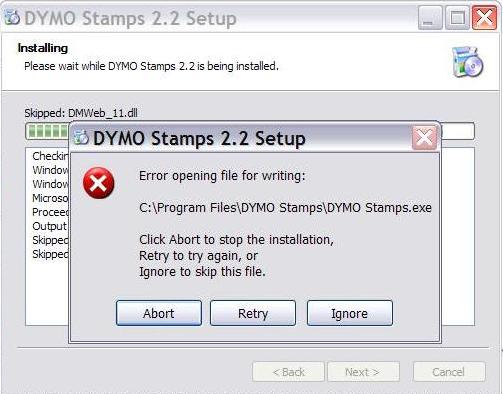Asked By
Cher Bill
0 points
N/A
Posted on - 02/16/2012

I installed DYMO Stamps® on my Windows XP computer. It is software –print postage, and it’s free to download. When I was asked for an update, it cannot be updated and I am always presented with the error I posted.
When I search for solutions, I found out that I only need to uninstall the software and then re-install it back.
When done with the process, and I tried to run the auto-update again, the same error was shown in my screen.
How can I get rid of it?
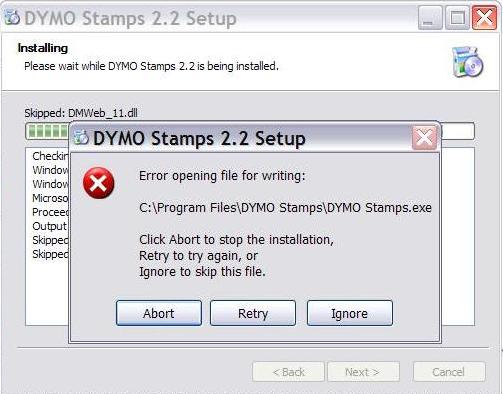
DYMO Stamps 2.2 Setup
Error opening file for writing:
C:Program FilesDYMO StampsDYMO Stamps.exe
Click Abort to stop the installation,
Retry or try again, or
Ignore to skip this file.
Unable to Auto-update DYMO Stamps Software

Hi Cher,
The cause of that problem is the update itself to fix this do this method that I will be giving you.
1. Uninstall the application.
2. Download a new installer for Dymo stamp.
3. Run the downloaded file and install it.
4. But before installing go to your local Disk C: and make a new folder with the name Dymo Stamps.
5. Now when done making a folder choose a different location where you want the application to be installed.
6. Click browse and then select the folder that you made in step 4 (Dymo Stamps).
7. After this click next and wait for it to finish its installation.
8. After doing this you can now update your Dymo stamps.
Just contact for any further question Good luck.
Unable to Auto-update DYMO Stamps Software

Programs before need to be uninstalled manually to upgrade because the upgrade program or the installer for the latest version doesn’t include a function to uninstall an existing old version. If you want to update DYMO Stamps from an older version to DYMO Stamps 2.2, uninstall the old version manually or do this. Download Revo Uninstaller Freeware.
Use the supplied password to unpack then run the installer to install Revo Uninstaller. Once installed, launch Revo Uninstaller then uninstall DYMO Stamps from your computer using the panel. Follow the instructions to remove the program completely without leaving any files and registry entries behind. Next, go to CCleaner Free Download then download and install Ccleaner Free. Once installed, start CCleaner and clean your system.
Restart your computer afterwards then run the installer for the new version to install the latest version. See if this works. If the previous version you are using works perfectly, before updating to the latest version make sure your computer is still compatible with the program. DYMO Stamps supports Windows XP Service Pack 3, Windows Vista, Windows 7, Windows 8, Windows 8.1, and Windows 10.
It also requires .NET Framework 2.0 or higher and DYMO Label Software 7.2 or higher. You should install them before installing DYMO Stamps. Download and install Microsoft .NET Framework 3.5 SP1. If you still have a problem, run the installer with an elevated privilege. Right-click on the setup file then select “Run as administrator” or point to “Run as” then select “Administrator”.
See if this works. If you want to register CCleaner, download CCleaner Registration Codes. Use the supplied password to unpack. Open “license-keys_readme.txt” with Notepad then follow the instructions.