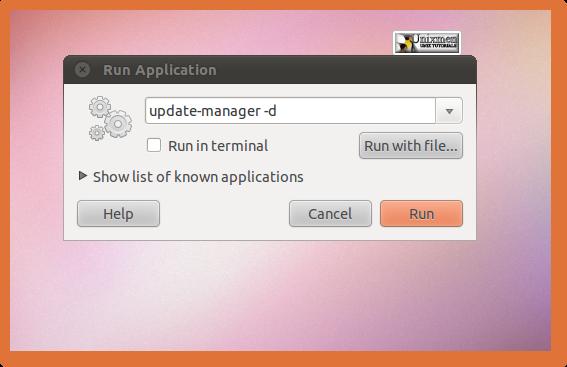Unable to complete the upgradation of Ubuntu 10.10

I install Ubuntu on my system then I start updating 2 parts and it successfully updated but now I want to update it completely.
But it stopped there yesterday my system works full night and try to update but only 2 parts complete.
Please anyone tells me why this update not completed successfully.
I mention here snapshot and all detail about this problem.
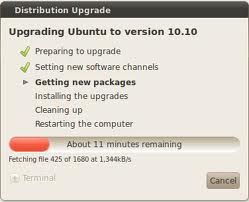
Error:
Distribution Upgrade
Upgrading Ubuntu to version 10.10
Preparing to upgrade
Setting new Software channels
Getting new packages
Installing the upgrades
Cleaning up
Restarting the computer
About 11 minutes Remaining