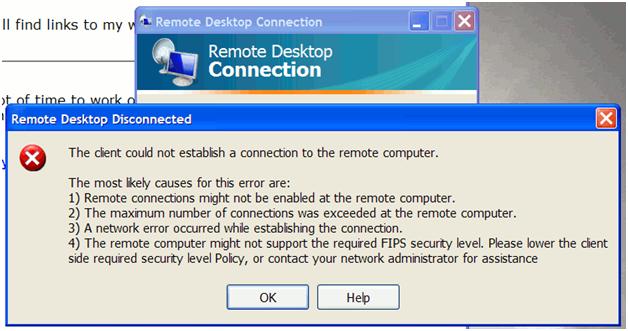Hi,
I am unable to connect my remote computer through the remote desktop (see error image below).
This could be a problem with network configuration. I’m confused on what exactly I should do to solve this error.
This happens when I tried to remotely connect from the main network that is wired.
I hope someone can help me out to fix this problem.
Thanks in advance.
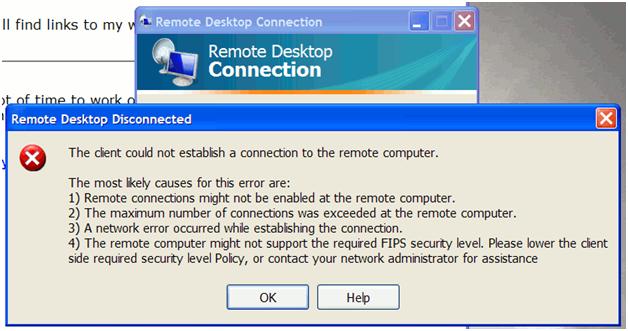
Remote Desktop Disconnected
The client could not establish a connection to the remote computer.
The most likely causes for this error are:
1) Remote connections might not be enabled at the remote computer.
2) The maximum number of connections was exceeded at the remote computer.
3) A network error occurred while establishing the connection.
4) The remote computer might not support the required FIPS security level. Please lower the client
side required security level Policy, or contact your network administrator for assistance.
Unable to connect my remote computer.

The problems are usual.
1. Open the Remote connection properties from the My Computer Right click to properties.
2. Allow remote connections check box and the Allow connections radio button. Click OK.
3. Now check the computer connected to a network through which you can get to it. See the IP address using typing ipconfig at command prompt.
4. write ping <ip address obtained>
5. If the host is reachable then you are OK to connect to demote desktop. Now go to the other machine and then do as usual to connect to the remote using IP address. this opens very well and will require authentication.
Unable to connect my remote computer.

Hello Everthon,
To resolve the issue that you're getting, you will need to ensure that the correct network adapter is bound to RDP-TCP connection. Use the following steps to do that:
-
On the server, you will need to logon to the server locally. Make sure you do not use Remote Desktop/Terminal Client.
-
After that you will click Start, Run, type "tscc.msc /s" without quotes and then click OK.
-
After that you will go to the Terminal Services Configuration snap-in double-click Connections, then RDP-Tcp in the right pane.
-
You will need to click the Network Adapter tab, and then choose the correct network adapter and click OK.
-
Ensure that you can establish an RDP connection to the server.
Regards,
Carl