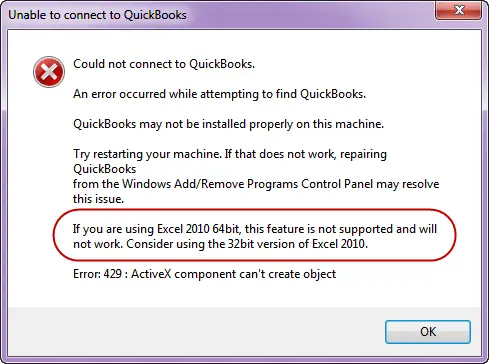Unable to connect to QuickBooks

Hello,