Unable to delete folder from desktop
Asked By
430 points
N/A
Posted on - 06/22/2011

Hello,
I am unable to delete a folder that exists on my desktop for no reason. I did not create it and it does not contain any file. But whenever I try to delete it, the following error appears.
Item Not Found
Could not find this item
This is no longer location in C:UsersAdministratorDesktop. Verify the item’s location and try again.
New Shortcut
Type: Shortcut
Size 0 bytes
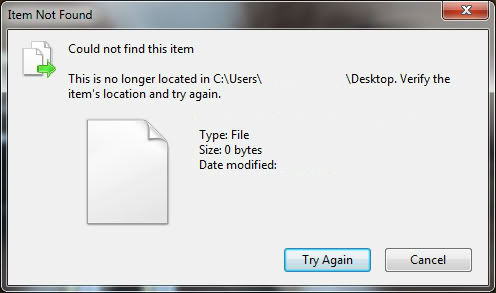
I try to delete it in many ways, but still not succeeded.
The operating system used by me is windows 7 starter edition on my netbook made by Samsung.
It has atom processor and 2 of ram.
I don’t know much about the expert usage of windows. So please tell me in simple steps on how I remove this folder from my desktop.
Thanks.












