Unable to install VMware Workstation due to error

Hi!
After the extraction of VMware setup files, I started with MSI installer then during the installation process I received an error message, I am attaching the screenshot of this error message. I tried my level best, but failed. Anyone! It is requested to please tell me any solution according to your experiences and knowledge.
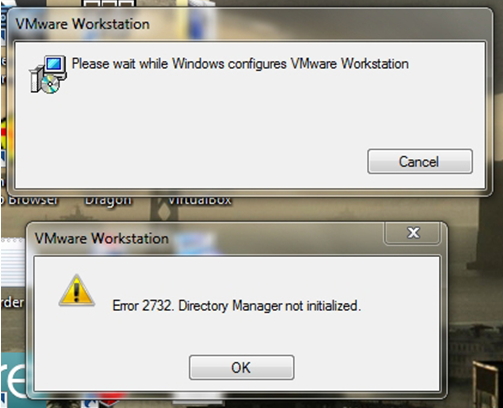
Error 2732. Dictionary Manager not initialized.
I can install the other software’s like VMware Player as well as VirtualBox but I receive an error during the installation process of VMware workstation.
Please suggest some remedy for this error, ASAP.












