Unable to launch ArcSoft ShowBiz 3.5 due to application error

Hello,
I get an error message reporting a missing ordinal when launching my newly installed ArcSoft ShowBiz 3.5. No files were reported during the installation of this software and installation completed smoothly without any errors. I thought I might have deleted the .dll file and tried restoring it from the recycle bin. But this was a useless attempt. Then I tried downloading shell32.dll from a DLL download and afterwards I uninstalled and re-installed this software. Again I find no improvement and get this same error on launching. I have had no other major issues on my system and as far as I know, all the installed software is up to date. What then could be the problem with my system? Please can anyone suggest a fix for this problem? I am awaiting your responses. With Many Thanks.
Image:
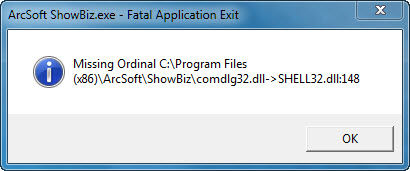
Error:
ArcSoft showbiz.exe- fatal Application exit
Missing Ordinal C:Program Files
(x86)ArcSoftShowBizcomdlg32.dll->SHELL32.dll:148












