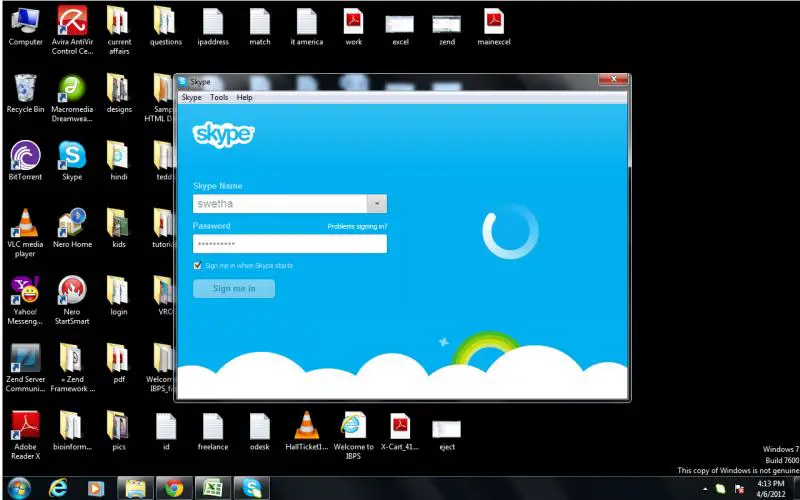Asked By
jeremy ngo
20 points
N/A
Posted on - 04/07/2012

Hello
I updated newer version of Skype on my laptop, after the update i am unable to login into my account. It keeps on processing and doesn't show any error.
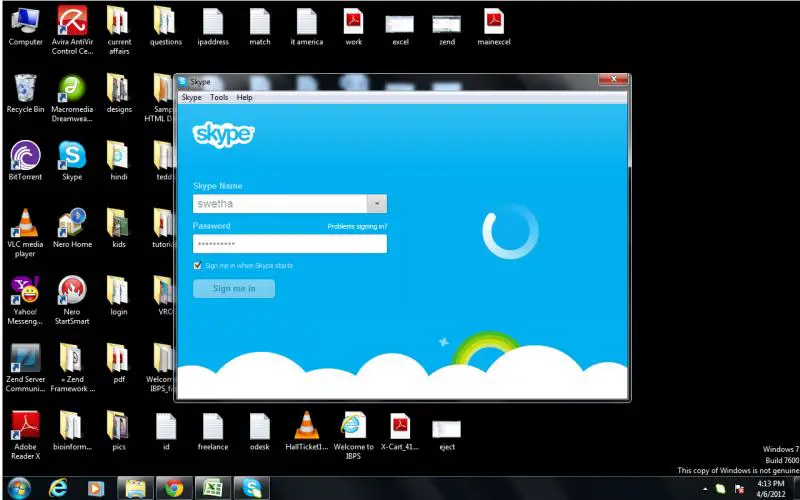
Thanks
Unable to login Skype account

To make sure that Skype will work on your system, please try the following:
-
Check your internet connection, make sure that you are connected to the internet to avoid any disconnections of Skype service online
-
If you are using a wireless connection, make sure that the signal is okay
-
Close any applications and cancel any file downloads to see if they are interfering with the connection of Skype and not slowing down your computer’s performance
-
If you are using a laptop, don’t use the power-saving mode. Instead, switch it to maximum performance mode
-
Close Skype, uninstall it then reinstall
-
Do not run Skype in compatibility mode
-
Check and make sure that your firewall is not blocking Skype by configuring it to allow Skype in accessing your network
Unable to login Skype account

Hello Dear,
There are many reasons for this problem.
First, check your internet connection, to make sure it is working.
Then, check your Skype name to make sure you are logged in with the correct name and password, and have registered with Skype.
Sometimes, we type wrong password and this creates a major problem.
We sometimes ignore the caps lock while typing passwords, so it fails to log us in.
I hope this helps you understand the problem.
Thanks.
Unable to login Skype account

If that is what’s happening on the newly installed Skype, make sure your firewall is not blocking it. Try adding it to the exceptions list of your Windows Firewall. Click “Start”, “Control Panel”, “Network and Internet Connections”, and then “Windows Firewall”. In the Windows Firewall window, select “Exceptions” tab then click “Add Program”. In the “Add a Program” dialog, select Skype then click “OK” all throughout.
See if this fixes the problem. If this doesn’t fix it, check if your internet connection is working. Open your web browser and visit a website. If there seems to be no problem with your connection, go to Download Revo Uninstaller then download and install the free version. Once installed, start Revo then select Skype from the list.
Click “Uninstall” then follow the instructions to completely remove everything the program created on your computer. After this, install the latest Skype again and see if it works.