Unable to Plot a drawing using AutoCAD 2010

Hi Everyone,
I recently installed AutoCAD 2010 on my computer and am quite happy this application. However, when I try to plot a drawing I always come across this error message informing me that this task could not be performed as there are no output devices configured. I attempted to plot the drawing by clicking the plot icon and I get this error message every time I do this. Next, I tried adding a Plotter Wizard by going to plotter manager and choosing Add a Plotter Wizard option. Again I attempt plotting a drawing and am still not able to do so. I am using windows vista SP 1 on my machine and have a 2 GB RAM. I did not have any other programs open that could be using the output devices when trying to plot. What then could be causing the issue? I fail to understand the source of this error. Please can someone come forward with ideas to resolve this issue? Any help will be greatly appreciated. Thank you.
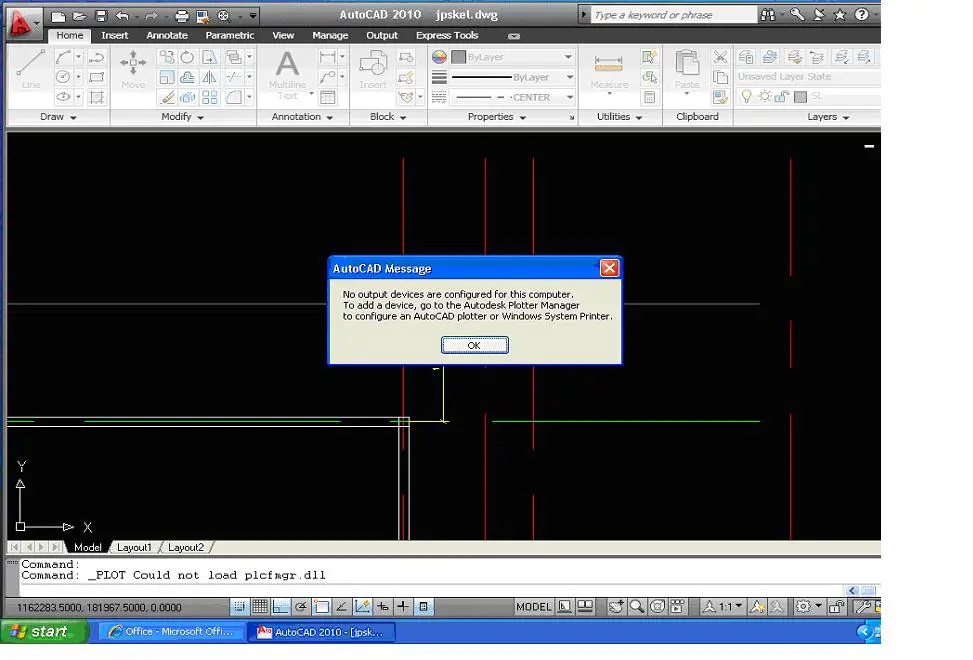
No output device are configured for this computer. To add a device, go to the Autodesk Plotter Manager to configure an AutoCAD plotter or Windows system Printer.












