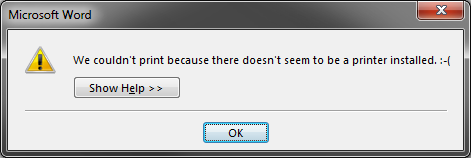Hello,
When I try to print a page from Microsoft Word document, I got an error message. I am damn sure I have a printer, with successful installation. I used to take print out without any problem. Why I am getting this error message now? I have not made any changes until now with that printer. Please assist me solve this problem. Thanks in advance.
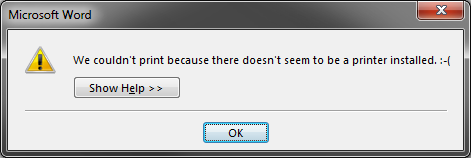
Microsoft Word
We couldn’t print because there doesn’t seem to be a printer installed. 🙁
Answered By
points
N/A
#169675
Unable to print a page from Microsoft Word document

Such printing issue appears whenever you have enabled “Bidirectional support” for your printer. If so, you won’t be able to print using your printer even you have the perfect driver installed. To fix such issue, follow these steps:
-
Go to Start menu >> Control Panel >> Hardware and Sound >> Devices and Printers.
-
Right-click on your printer and select “Printer Properties”.
-
Open “Ports” tab.
-
Disable the option saying “Enable bidirectional support”.
Now, try to print your document. It should work fine without any software related issue.
Unable to print a page from Microsoft Word document

If you are sure you have a printer connected to your computer, check again if it is turned on or not. Microsoft Office Word will not be able to detect it if it is not running. Also, if the printer is installed properly, it should appear or the printer should appear on the print section of Microsoft Office Word when you press CTRL + P.
If you don’t see it there, it could mean that there is something wrong with your printer. Normally, even if your printer is turned off but the printer’s software is installed properly, your printer should still appear on the print dialog. You just have to turn it on before starting the actual printing. If your printer doesn’t appear on the print dialog, try reinstalling your printer’s driver.
Download the free version of Revo Uninstaller and install it. Once installed, start Revo Uninstaller then select your printer’s software from the list. Click “Uninstall” and follow the normal uninstall process. When uninstall is complete, click “Scan” to scan your computer for any leftover files and then delete everything it finds. This will remove everything the program created on your computer.
Close Revo Uninstaller then restart the computer. After booting, make sure the printer is connected properly to your computer and then turn it on. When the printer is running, install its software again then try printing again afterwards. See if this works.