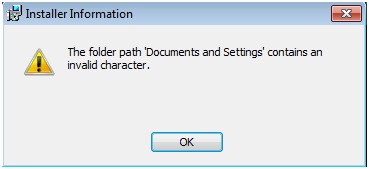Asked By
Sheri Kay
10 points
N/A
Posted on - 02/03/2013

I am running Windows 7 Ultimate 64bit and I tried installing WebPlus X5 but encountered this error message “The Folder Path ‘Documents and Settings’ contains an invalid character" I have no idea where the problem could be and I seek for you solutions.
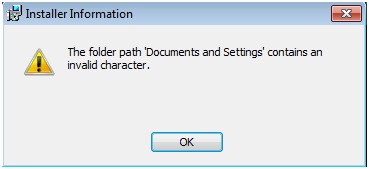
Unable to run web plux x5 in Windows 7 ultimate 64bit

Hello Sheri Kay,
There is only one thing I can think of that would cause the problem.
Please, check the path of your Documents and Settings folder. It is possible that the paths are messed up, so your software is trying to find the folder on the wrong drive. For example, if you've moved your Documents and Settings to the drive D, and the software you're installing is looking it on the drive C you will get the mentioned error. The easiest fix is to move your Documents and Settings folder back to the drive C.
If the path is correct, I'm afraid you'll have to contact Serif Technical Support.
Unable to run web plux x5 in Windows 7 ultimate 64bit

Hello Sheri Kay,
First, I want to know what drive you installed the Windows 7 Ultimate 64 bit. If you install Windows in any drive except the “C” drive, you may have problems.
You may also have problems if you try to install the Web Plus X5 in any drive except the one where Windows is installed.
You must install Windows and the software in the same drive, “Local Disk C”. Then, your problem should be fixed.
Unable to run web plux x5 in Windows 7 ultimate 64bit

That’s right. If you’ve installed the application to the default drive, it should look for the path in drive C. But since this is the kind of message being thrown, the problem there is probably in the registry. This problem also happened to a user who installed WebPlus X5. He cannot seem to install the application and the same error keeps appearing.
When he checked the registry, he learned that the path of the application directs to a non-existent drive. So, in your case, you probably need to check the Windows registry if the same thing happened to you. Click “Start”, “Run” then type without quotes “regedit” then hit Enter. If you are using Windows 7, enter without quotes “regedit” in the search box then select it from the result.
In the “Registry Editor” window, press CTRL + F then search for “WebPlus X5”. In every item located, check the drive letter of the path if it is “C” and not “D”. If it is “D”, change it to without quotes “C” to direct the path to the system drive. Repeat searching until all instances of “WebPlus X5” have been checked and modified.