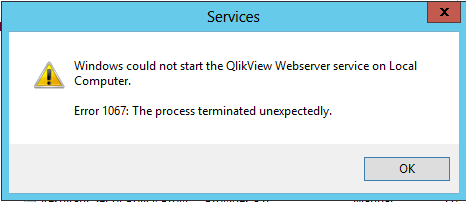I am having error on my QlikView Webserver Service (QVWS). It is showing Error 1067 and I don't know how to resolve this issue. All users have administrative privilege so I don't think that is an issue. Please help me.
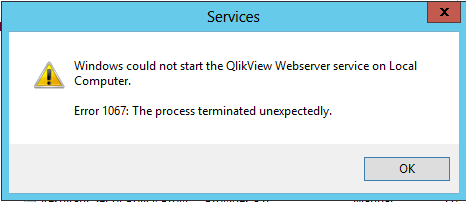
Services
Windows could not start the QlikView Webserver service on Local Computer.
Error 1067: The process terminated unexpectedly.
OK
Unable to Start QlikView Webserver Service

This is because you are lacking COM rights on your account. Try the solution here:
1. Launch DCOMCNFG.EXE and then expand to, Console Root > Component Services > Computers > My Computer > DCOM Config.
2. Search for the QlikViewBatch 7.0 Application from the list and select Properties.
3. Under the Security tab, click Customize from the Launch and Activation Permissions and click Edit.
4. Add your account that needs permissions.
5. Check the following:
– Local Launch
– Remote Launch
– Local Activation
– Remote Activation
6. Save and Retry. Do the same steps for the Access Permissions and Configuration Permissions.
Alternatively, you can also try turning the UAC on.
Unable to Start QlikView Webserver Service

The full error reads:
“Windows could not start the QlikView Webserver service on Local Computer.
Error 1067: The process terminated unexpectedly.”
“The service must have sufficient permissions in Publisher Service Application Data folder”
To fix the problem, first, check the system requirements and verify that the required .NET Framework is installed. To check the system requirements for your version, go to System Requirements for QlikView. If the application you are installing requires a particular version of .NET Framework, see the following list:
Before installing, check the system requirements to learn if the .NET Framework is compatible with your computer. If the .NET Framework you are installing is too old for your operating system, try installing a newer version. If this doesn’t help, try recreating the “Distribution Service” folder. Open Windows Explorer then navigate to the following location:
C:\ProgramData\QlikTech
Locate the “DistributionService” folder then delete it. The folder will be recreated the next time you start the computer. If this doesn’t work, try rebuilding the performance counters. Press the Windows key then type without quotes “cmd” in the search field. Right-click “cmd.exe” in the search results then select “Run as administrator” to launch an elevated command prompt.
In the command prompt window, type the following command then hit Enter:
lodctr /r
If the following error appeared after running the command:
“Error: Unable to rebuild performance counter setting from system backup store, error code is 2”
Enter this command instead then hit Enter:
lodctr /R