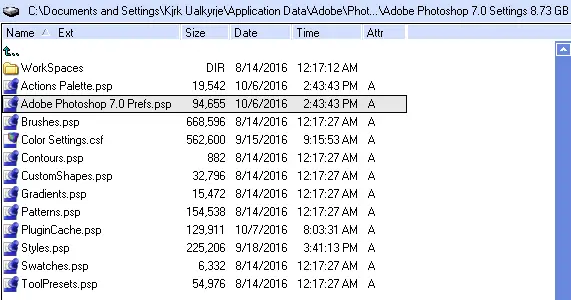Unable to start the scratch file while using Photoshop

Hello experts,
When I try to use Photoshop, I could not start the scratch file because I see an error message that the disk is not there.
What should I do now? Please help me.
Thanks a lot.