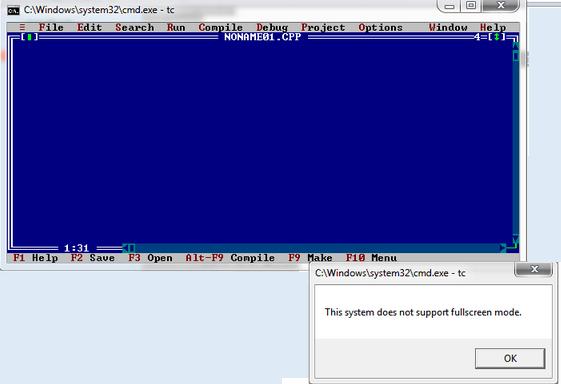Asked By
cooper cox
60 points
N/A
Posted on - 02/07/2012

I used Turbo C for my class in college. So I have it at home for doing my homework’s.
Normally, when opening Turbo C in my Windows 7 PC, a small window will open.
When trying to change it into full screen, I hit the Alt+Enter keys, but I encountered an error in resizing the window. I enclosed the error below.
I hope someone can help me out.
Thanks.
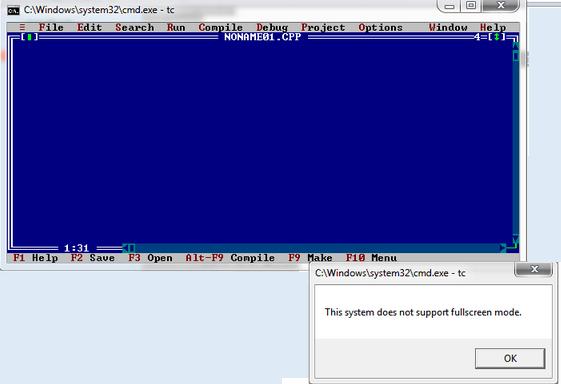
C:Windowssystem32cmd.exe – tc
This system does not support fullscreen mode.
Unable to turn Turbo C window into Full Screen window

Hi there Cooper,
First of all, Turbo C is a 16-bit application and Windows 7 has a limited support so that's why your can't run Turbo C on full screen mode with Windows 7. But don't feel sad because I know a solution for your problem. Your just need to install the application named DOSBox.
It is an emulator software that emulates old programs and games. Sad to say that Turbo C is one of the old program that I am talking about. Please watch this video tutorial on how to install DOS Box so your can run turbo C with full screen mode.
Hope my answer to your question will solve your problem or issue. If your need further help.
Please let me know.
Unable to turn Turbo C window into Full Screen window

This problem doesn’t only affect Windows 7 but all 64-bit versions of Microsoft Windows beginning with Microsoft Windows Vista and up. 64-bit Microsoft Windows totally doesn’t support 16-bit applications that run in the DOS command like Turbo C. Only 32-bit Microsoft Windows can run 16-bit programs. If you can run Turbo C then that means you are using 32-bit Microsoft Windows.
The problem now is that in 32-bit Windows Vista and Windows 7, 16-bit DOS programs don’t run in full screen mode even if you press ALT + ENTER it will not work. To fix this, Microsoft support recommends that you install the Windows XP version of your video card driver. You may also try running the DOS-based program in compatibility mode for Windows XP.
This might fix the problem. To do this, right-click the Turbo C shortcut or icon then select “Properties”. In the “Properties” dialog, go to “Compatibility” tab. Under “Compatibility mode” section, check “Run this program in compatibility mode for” then select “Windows XP” from the dropdown list. Click “OK” then run the program. See if this works. If the problem continues, download DOSBox instead.
This is the perfect alternative when running DOS-based applications.