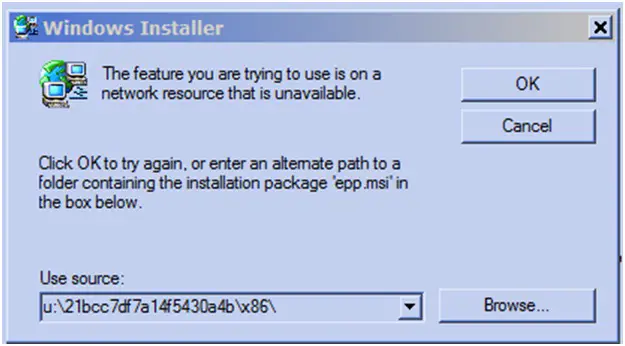Hello,
I could not upgrade the MSE for last two months.
It will end early on set up process and searching for a file (u:21bcc7df7a14f5430a4bx86).
I am not unable to uninstall it because it asks for the similar file.
As well as I am not able to reinstall it, because it again asks for the similar file and/or it says that I cannot include 2 MSE's installed.
Then I have uninstalled it in Safe mode but it is looking for same.
I need a better solution. Please help. Thanks in advance.
Error: Unable to uninstall MS Security Essentials
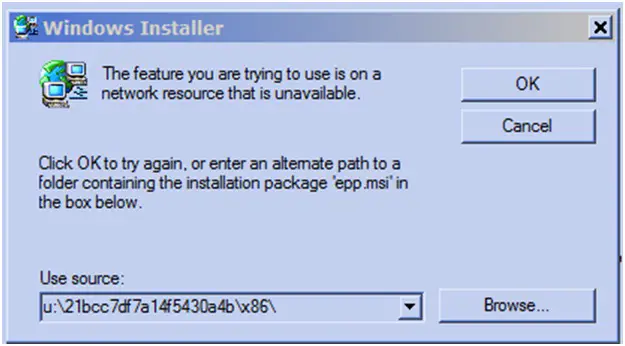
Answered By
Amy Shum
5 points
N/A
#140007
Unable to uninstall MS Security Essentials

This is very common error message and it often results when it did not finds a file required to carry up with the installation process.
In your case, you are missed with the file “epp.msi” file which is essential to carry up with the installation.
Try to add the said file in the directory and try again,
Hopefully you will get done with it instantly.
Unable to uninstall MS Security Essentials

There are two solutions that you can apply to remove MSE to your computer.
First Solution:
1. Download OneCare cleanup tool from here
2. Run that tool and remove MSE.
Second Solution:
1. Download MSE and place it to your desktop.
2. Open command prompt (run it as administrator).
3. Type this to command prompt “CD %USERPROFILE%Desktop” without the double quotes then press enter.
4. Type “msse” then press tab button. After hitting the tab this will appear depending on the operating system that you are using.
Windows XP user=mssefullinstall-x86fre-en-us-xp.exe
Windows Vista or 7= mssefullinstall-x86fre-en-us-vista-win7
Windows Vista or 7=mssefullinstall-amd64fre-en-us-vista-win7.exe
5. Just Choose whatever operating system that you are using then add “/U” from it. Example:
mssefullinstall-x86fre-en-us-xp.exe /U
6. Press enter.
7. Restart your computer.
Good luck.