Unable to unlock the layer in Photoshop

Hi everyone
I am using Adobe Photoshop CS, i am trying to edit an image but when editing the layer, it shows that the layer is locked. How do i unlock the layer?
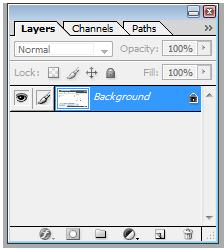
Thanks












