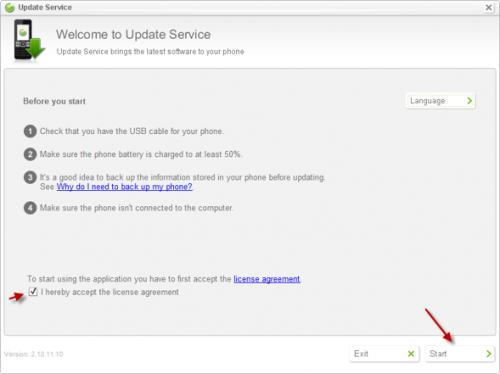Hello guys,
After a long time, Rogers Wireless has released the latest update for Android 2.1 out for Sony Ericsson Xperia X10 mobile phones. I found that the update was available last night but just I had time to update this morning. However I face with a problem: it said that I am running the Sony Ericsson PC Companion software to upgrade, but I’m getting an error.
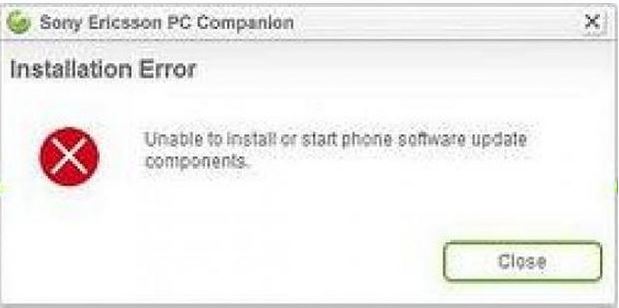
Firstly, I assumed that I need to restart my Pc because I’ve downloaded the latest version of PC Companion at the time I plugged in the X10. I’m aware about the issue to install drivers for those phone helper applications that should ask your system to restart so they could be registered. But it did not happened with this update. So I tested three times using several conditions–first phone on, then computer restarted and then phone off. But similar error message generates:
Unable to install or start phone software update
components.
I also attempt to re-run PC Companion using an administrator account to see if that is responding. Bad luck, Sony Ericsson does not allow me to do QA work for them.
Somebody here who can help me for this? Thanks in advance.
Unable to update Sony Ericsson PC Companion software.

Hello Ms. Trienity,
Here is an download that should help you I am not sure which version computer you have so I will provide you with both. Here is a link that will provide you with the website to install:
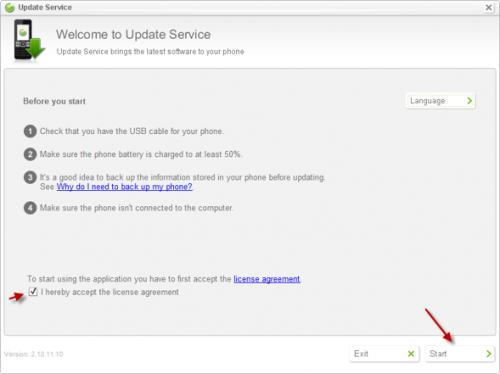
-
You will need to download Sony Ericsson PC Companion and Sony Ericsson update service separately. https://download.lenovo.com/pccbbs/mobiles/n1qvub3w.exe
-
At this time you will need to back up your data (pictures and music will be stored in your memory card already just in case store on your computer).
-
Once back up is finish ensure your device is connected to PC and you have internet connection.
a. Locate your USB cable you will need for your cellphone.
b. May sure you have 50% charge on cellphone.
c. Note the screen above will be the screen that should appear.
d. Go over license agreement then start.
-
You will need to click on your phone.
-
Select next.
-
For 30 seconds switch phone to off mode.
-
Micro – USB cord needs to be connected to PC by the port.
-
The Back key on cellphone needs to be press and held down.
-
Wait until the system tell you to let go.
-
System will automatically check the phone for all updates.
-
If you get message stating you have new updates go ahead and update.
-
Downloading will start and will take a short amount of time (its all on the speed of your PC).
-
Once its downloaded it installing will start on the cellphone. Ensure the cellphone is still connect to PC (this will take a while so don't start worrying).
-
You will see updated successfully.
-
Select exit.
-
Phone can be taken off USB cord and turn on the cellphone now.
-
Now the cellphone will have to reboot and this may take place over a long period of time, but that's ok.
Note: Cellphone may be a little slow at first that's fine you just did some major changes to the hardware it has to get use to the change. You can assist with this change by working with the cellphone to help it get back to its normal speed.