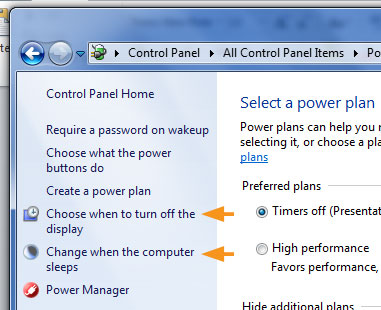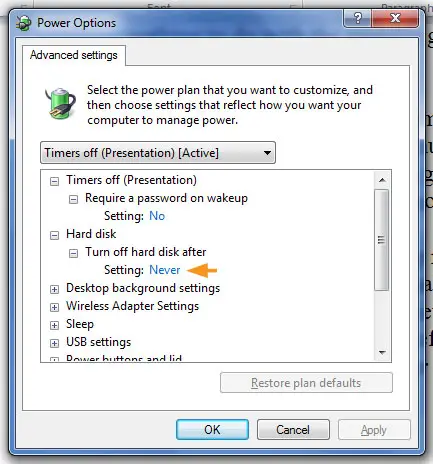Unable to use mouse and keyboard after turning off the Monitor

I’m having a problem with my computer. There are instances that when I turn off the monitor for a while and then powering it on again I couldn’t use the mouse and keyboard. Both hang after turning off the monitor. Unplugging the chord and inserting it again won’t do any help. Restarting the computer is the only solution that I know to make it work again. What could possibly be the reason for this? This only happens when I turn off the monitor. Thanks.