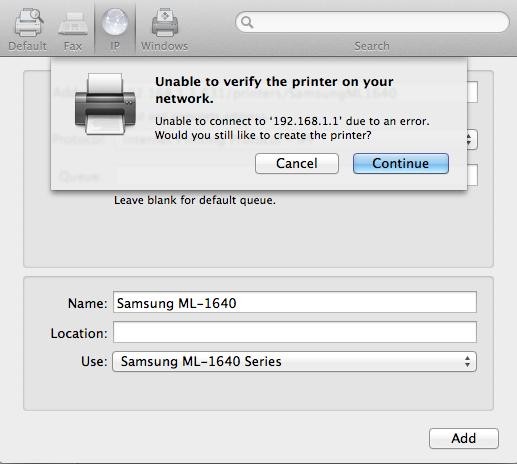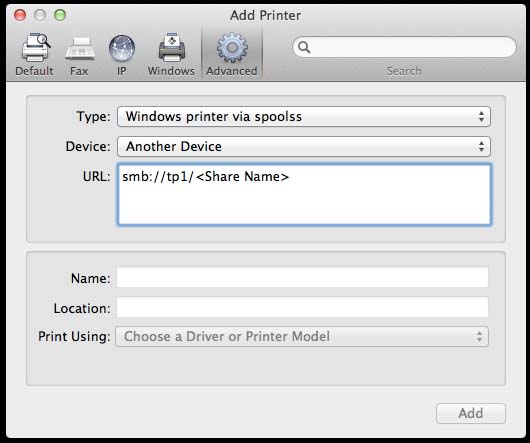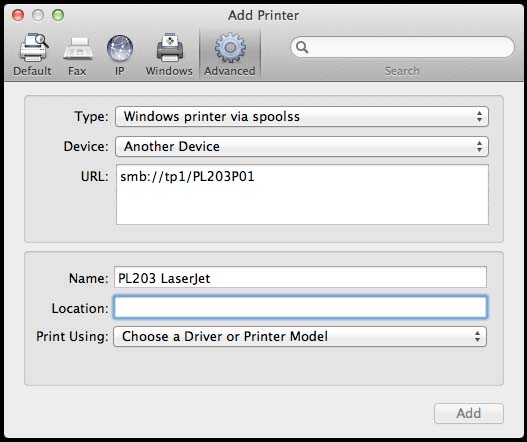Hello,
I have this error at my office. The printer is not working anymore and I am the only one with the problem. The IT section told me that they will help me in 3 days. I can’t wait for 3 days because I really need to use the printer. My friend recommended me this website and told me that I will get a response no late than 12 hours. Please help me to fix this Techyv!
Thank you very much!
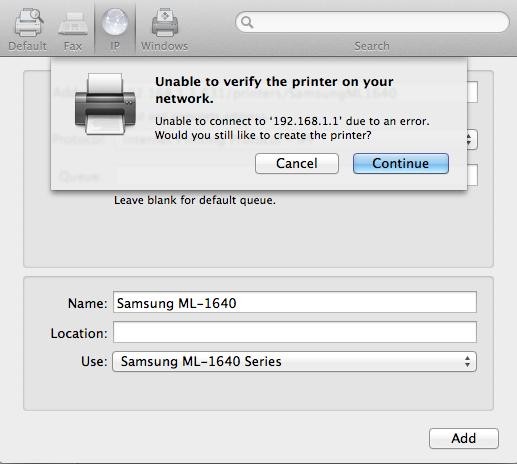
Unable to verify the printer on your network.
Unable to connect to 192.168.1.1 due to an error.
Would you still like to create the printer?
Unable to verify the printer on my network.

It seems that the printer you are trying to use is not directly connected to your computer and is possibly connected to a different computer over the network. There is no problem with this setup because you can normally network a printer and share it on the network so other workstations can use it for print.
But you must know that, in order for the printer to be accessible to anyone on the network, the computer where the printer is directly attached to must be up and running all the time. There is no way you can access the printer if the computer where it is connected to is turned off or offline.
So what you need to do is to check if the computer where the printer is connected to is running or not and it is properly connected to the network. Go to the computer where the printer is connected then try doing a test print. You should be able to do a test print. After this, just share the printer on the network. For the instructions on Windows, visit Install Printer on Home Network.
For Mac, click on the Apple menu and select System Preferences then click “Print & Scan”. See image.

To add a printer, click on the plus sign “+” on the left panel. See image.

On the next screen, right-click on the toolbar at the top and select Customize Toolbar. See image.

Drag the Advanced icon to the right of the Windows icon. After that, click Done to close it and then click on Advanced. See image.
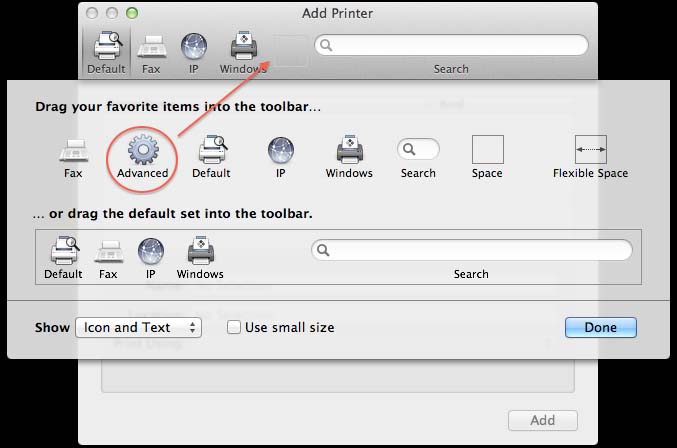
In Type dropdown menu, select “Windows printer via spoolss”. See image.

In URL, enter the server and share name of the printer using the following format: “smb://Server/ShareName”. See image.
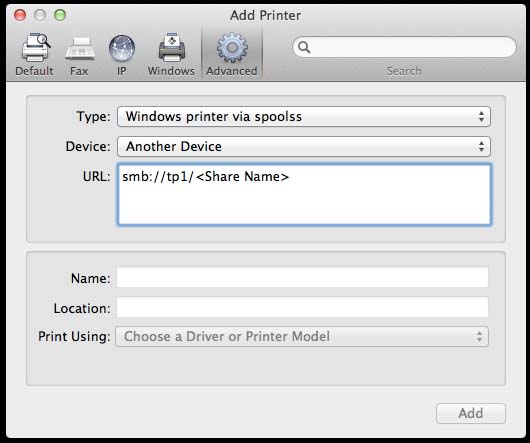
Specify the Name and Location of the printer. See image.
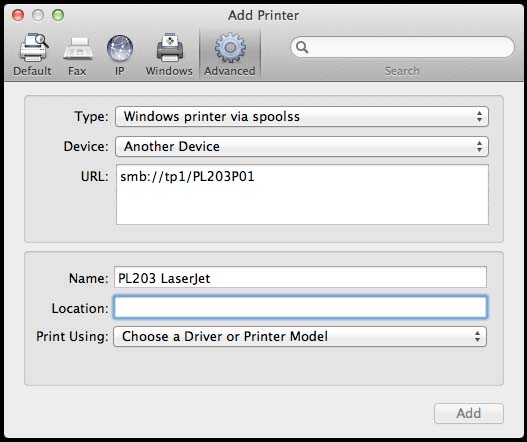
In Print Using dropdown menu, pick Select Printer Software. Make sure to select the correct software for the printer because the software is dependent on the printer. See image.

Once the correct printer software has been selected, click OK, Add, and then OK. And you’re done. When you want to use it and it asks for verification, just enter your administrator username and password to continue.