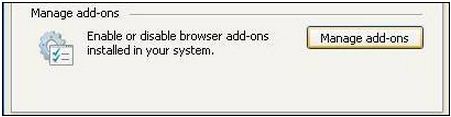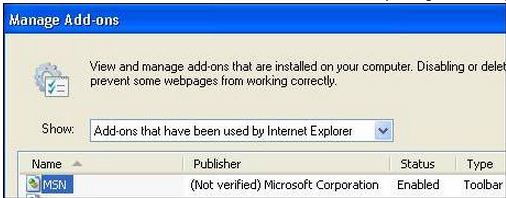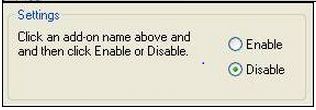I’m having a problem with my Internet Explorer 7.
When I clicked on the browser that has our school website as its default page, the videos on our school website are not viewable, only the images.
Please help me to resolve this concern.
I am using Windows XP Professional.
Thanks.
Unable to view videos on IE7

Hello Pratick,
In 2006 Microsoft launched internet Explorer 7 and have many of the errors. Microsoft approaches the users to fit into their computers. Usually, the difficulty is in the odd-on.
To determine this problem, firstly unable odd-on from the starting place of the system. Then go to start/Programs/Accessories/System tools and choose internet explorer
Currently we can answer your difficulty of videos on IE7 by 2 ways:
First way from explorer itself:
-
Right-click on the standard streaming video window (non-full screen).
-
Choose 'Settings' from the Flash Player's pop-up menu.
-
Uncheck the 'Enable Hardware Acceleration'.
-
Click 'Close'.
Second way from the control panel:
-
Click on Start > Control Panel.
-
In the classic view, double click on the Display icon.
-
Select the Settings tab and click on the Advanced button (The advanced settings dialog box appears).
-
Click on the Troubleshoot tab.
-
Disable the hardware acceleration completely by dragging the slider to the extreme left of the scale.
I expect you got your answer and can capably to analysis videos on your educational website.
Thanks you.
Answered By
rubylynn
0 points
N/A
#105769
Unable to view videos on IE7

Steps for finishing the troubles with Internet Explorer:
A) Uninstall the Adobe flash player initially by:
-
Click on the start button/ control panel/ add or removed program.
-
From the list select Adobe flash player then re-install the most recent version of Adobe Flash Player and ensure if it facilitate.
-
If it does not resolve go on to the next step.
B) The next step is a further point about how to troubleshoot with Internet Explorer 7. Few browser extensions are not compatible with IE7 for instance e add-ons, spyware or malware can grounds compatibility matters such as a program halt in IE7.
-
Click on Start / All Programs / Accessories / System Tools/internet Explorer (No Add-ons). Note: If your browser shows to be going appropriately in Internet Explorer (No Add-ons) mode, carry on with the following steps to assist identify which add-on may be reasoning the troubles.
-
To cut off the exact browser add-on that is participating in the matter, you can use IE’s Manage Add-ons feature to select exact add-ons to immobilize:
-
Click Tools / Internet Options
-
Click the Programs tab, then Manage add-ons (see figure below):
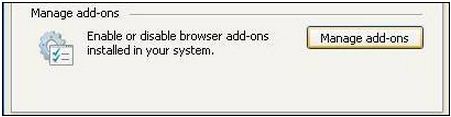
Note: The Manage Add-on option under Tools is immobilize in No Add-ons mode so you have to go to Internet Options/Programs/Manage add-ons to manually enable/disable add-ons.
-
Select an add-on in the Name list, and then click Disable (see figures below):
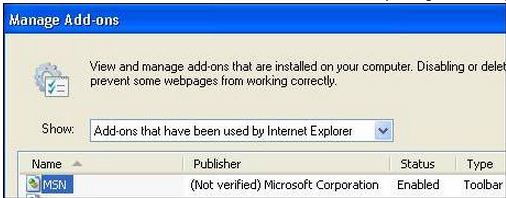
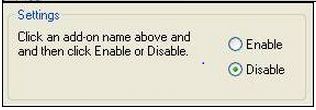
-
Click OK, OK again, OK again and then close IE.
Then Restart IE usually and observe if your difficulty is resolute.