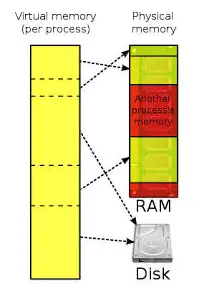Understanding Virtual Memory And Its Associated Error “virtual Memory Too Low”

I have a Windows PC, and I came across virtual memory too low. Can someone explain what virtual memory is and why I am getting this error and how to fix it?