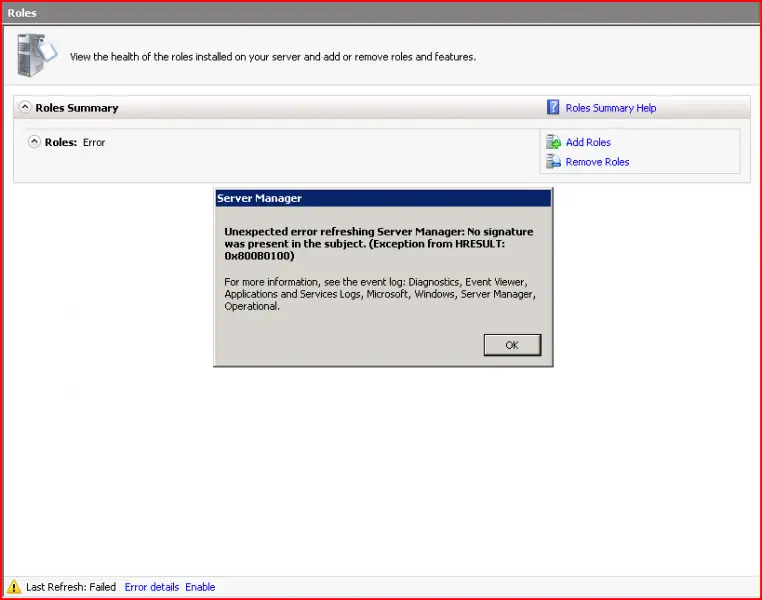Hi Guys,
I am using Windows Server 2008 for networking purpose. Today I am trying to View Server Manager but I am “Roles” Notification. Error appears with error details of unexpected error refreshing Server Manager and an exception code: 0x800B0100.
Due to this error my all work has been stopped please tell me its proper solution.
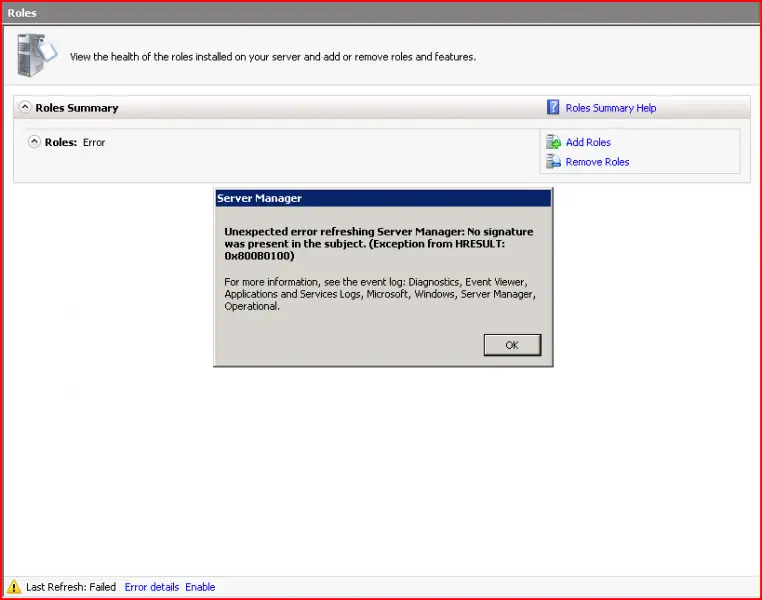
Server Manager
Unexpected error refreshing server Manager: No signature was present in the subject. (Exception from HTESULT:0x800B0100)
For more information, see the event log: Diagnostics, Event Viewer, Applications and Services Logs, Microsoft, Windows, Server Manager, Operational.
OK
Answered By
laurens
0 points
N/A
#121807
Unexpected error refreshing server Manager

Hi there
Are you updating your Windows Server ? if you are not updating your server please update it. It will help you to overcome most of errors normally its happened due to DLL. file error don't worry you can repair it just follow below methods to overcome your problem
Please download a tool called System update Readiness tool ( Checksur.exe file ) you can download this tool from below link, download it and run it. it will fix out your problem
Thanks
Unexpected error refreshing server Manager

Hello Adittyamoxer,
Here is the solution for this issue.
*First you have to search and download a Microsoft Update Readiness Tool.
This link [https://support.microsoft.com/en-us/help/947821/fix-windows-update-errors-by-using-the-dism-or-system-update-readiness] will land you on a support page of Microsoft where you can learn something about the so called tool. This tool finds the irregularities in file data, registry data & displays it. So that you can resolve those errors.
*Once it is done, check the log files at: C:/Windows/logs/CBS/Checksur.log
*You will now be seeing a list of long sentenced errors. Don't panic! Further down at the list, you will see something like
Unavailable repair files:
servicingpackagesPackage_for_KB978601~31bf3856ad364e35~amd64~~6.0.1.0.mum
servicingpackagesPackage_for_KB979309~31bf3856ad364e35~amd64~~6.0.1.0.mum
servicingpackagesPackage_for_KB978601~31bf3856ad364e35~amd64~~6.0.1.0.cat
servicingpackagesPackage_for_KB979309~31bf3856ad364e35~amd64~~6.0.1.0.cat
These files are the corrupt files that needs to be replaced.
These files must be copied into this path: %systemrootWindowsServicingPackages
Important: Before replacing the files, you should gain control of that folder.
*To gain control over these files and folders follow these steps
*Run the command
takeown /F c:WindowsServicingPackages /D y /R
This makes the current logged on user as the owner of that folder
*Then you can assign the full control using:
cacls c:WindowsServicingPackages /E /T /C /G “UserName”:F
*Now you have to gather the corrupted files from "checksur log":
*Download the KB Files for the missing files:
servicingpackagesPackage_for_KB978601~31bf3856ad364e35~amd64~~6.0.1.0.mum
*Unpack them by using the command below:
Expand -F:* UpdateKBXXXX.msu x:DestinationDirectory
*After it is done, you will see a UpdateKBXXXX.cab File. Expand that as well:
Expand -F:* UpdateKBXXXX.CAB x:DestinationDirectoryCAB
*Inside this cab you will need to grab two files: "update.mum" and "update.cat"
*Rename those gathered update.mum & update.cab files same as they are stated in the checksur.log:
Ex.: update.mum for KB978601:
Package_for_KB978601~31bf3856ad364e35~amd64~~6.0.1.0.mum
*Follow the same method for all the other missing or corrupt files and place them in the directory specified in checksur.log (/servicing/packages)
The problem should be most of the time fixed by now. No reboot is required.
Hope this might help you!