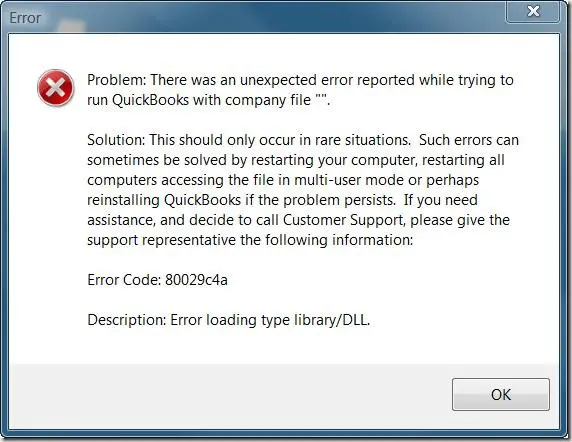Hello,
I have this weird error from QuickBooks and I cannot solve it at all. I have rebooted my laptop many times, no result, I have reinstalled the software, no result, asked my friends for any solution, no result and one of my friends told me that I should ask you for solution on this website. So, does anyone have any idea how can this be solved? Please tell me why I have this error no one else have it?
Thanks!
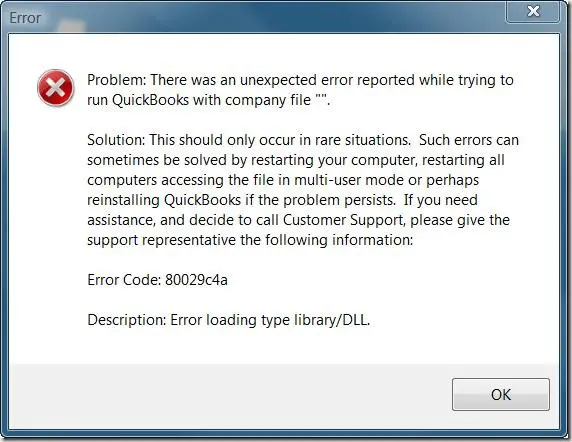
Error
Problem: There was an unexpected error reported trying to run QuickBooks while with company file
Solution: This should only occur in rare situations, such errors can sometimes be solved by restarting your computer, restarting all computers accessing the file in multi-user mode or perhaps reinstalling QuickBooks if the problem persists. If you need assistance, and decide to call Customer Support, please give the support representative the following information:
Error Code: 8002 9c4a
Description: Error loading type library/DLL
OK
An unexpected error reported trying to run QuickBooks while with company file

Close QuickBooks and restart your computer. Start QuickBooks again and see if you can load the file you are opening earlier. If this doesn’t work and you already restarted your computer, try switching to multi-user mode. But before you can do this, you need first to setup QuickBooks for multi-user access. To do this, go to the computer where the company file you are opening is located.
On that computer, install QuickBooks and when installing select the Multi-User Host Installation. The Standard Installation is only used on computers that don’t share company files. After the installation, start QuickBooks. In case you are asked to update your company file, update the company file to the new version or visit General Information About Updating Company File to learn how to do it.
Once the file is updated, go to File, Utilities, and then select Host Multi-User Access. In case it shows you “Stop Hosting Multi-User Access”, it means you are already hosting the multi-user access. Next, click Start, All Programs, QuickBooks, and then select QuickBooks Database Server Manager. Select Scan Folders tab and then click Add Folder.
Navigate to the folder where your company files are located and click OK. Click Scan and wait until it is finished. Click Close once the scan is complete. After this, you need to add users who can access the file. Visit Add Users and Give Them Access. After adding users to the file, add passwords to protect the company information from unauthorized access.
Now that the file has been setup for multi-user access, you can now switch to multi-user mode to access the file yourself. To do this, start QuickBooks, click File and then select Switch To Multi-User Mode.