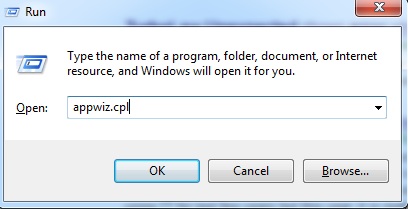Hello,
When TurboLaw is checking for updates (either via the automatic check which occurs every time the program is opened) or when you check for updates manually, an "unexpected error" may appear, as shown below. Need your help.
Thanks.

Error: Unexpected Error An unexpected error has occurred. Click "Try to Continue" if you want to try to continue, otherwise click "Exit Program" to close this program.
“Unexpected Error” when TurboLaw is checking for updates

Hi Deanna,
The error is because the .Net Framework 2.0 is running Remoting application.
To resolve this error follow the steps mentioned below:
1) Download the Hotfix software from the Official Microsoft website.
2) Install the software by following the setup wizard
3) Hotfix will resolve the error related to .Net framework 2.0 remote application
4) After the error is solved uninstall the Hotfix software by following the steps below:
a) Click 'Start', Click 'Run', type 'appwiz.cpl', Click 'OK'
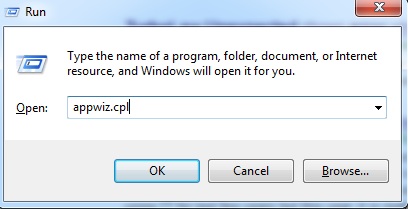
b) Click and select 'Show Updates' check box
c) Go to 'Currently Installed Programs' list, Select the Hotfix you want to uninstall, Click 'Remove'
5) Restart the system after the process is completed
“Unexpected Error” when TurboLaw is checking for updates

If the problem always happens during the checking of updates, try troubleshooting your connection. If your computer is connected to a Wi-Fi router using a cable, disconnect the network cable from the network port then plug it back in. Open your web browser and visit a website then try clicking some links. Verify that your internet connection is working.
If this doesn’t work, disconnect the other end of the cable from the router then plug it back in. If this doesn’t work, restart the router. If the router has a power button, press it to turn it off then unplug it from the power for about twenty (20) seconds. Press any button on the router to discharge any leftover power or to power cycle.
After this, plug the router back to the power and turn it on. Wait until the router is ready then check your connection again. If the problem continues, uninstall and reinstall. Download the free version of Revo Uninstaller and install. Once installed, start Revo then select your TurboLaw Client Viewer among the applications and click “Uninstall.” Follow the normal uninstall process.
When uninstall is complete, click “Scan” to scan your computer for any leftover files and delete everything it finds. This removes everything the program created on your computer. When it is finished, exit Revo then install the program back. If you haven’t updated yet, download the latest TurboLaw Client Viewer. It supports Windows 7, Windows 8.x, and Windows 10.
It works with Microsoft Office Word and Microsoft Office Excel 2007 and higher.