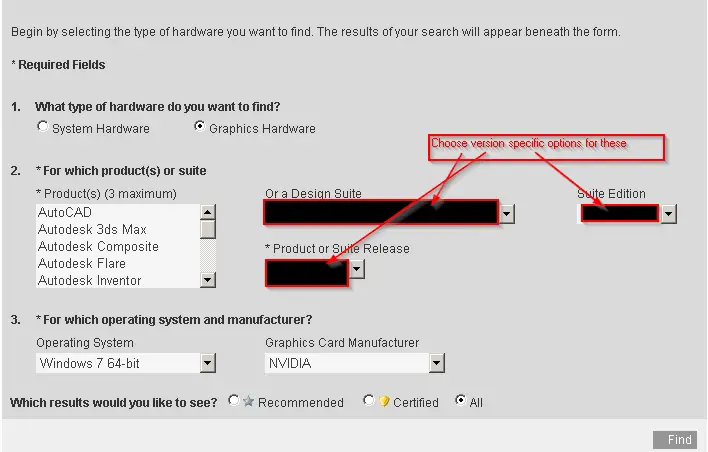Unhandled Access Violation Reading 0xffffffff Exception at e67e6f59h

Hello all,
I keep on receiving this Error message on having used AutoCAD Civil 3D 2013. The Error happens while pulsating shift and the central button of the mouse and then trying to turn at the sight. My friend the same had to happen to him with the civil one 3D 2012 version like that. For the time being I am going to try not to turn the sight that way, but it would be good if someone had some information as to how this problem might be solved. I have enclosed a screen apprehension. Running: AutoCAD Civil 3D 2013.
Windows 7 64 bits
Intel i5 M430 @ 2.27GHz
6GB Ram
NIVIDA GeForce GT 330M

AutoCad Error Aborting
FATAL ERROR: Unhandled Access Violation Reading 0xffffffff Exception at e67e6f59h